Special Days, Events & Holidays – Setting it up in Your Schedule
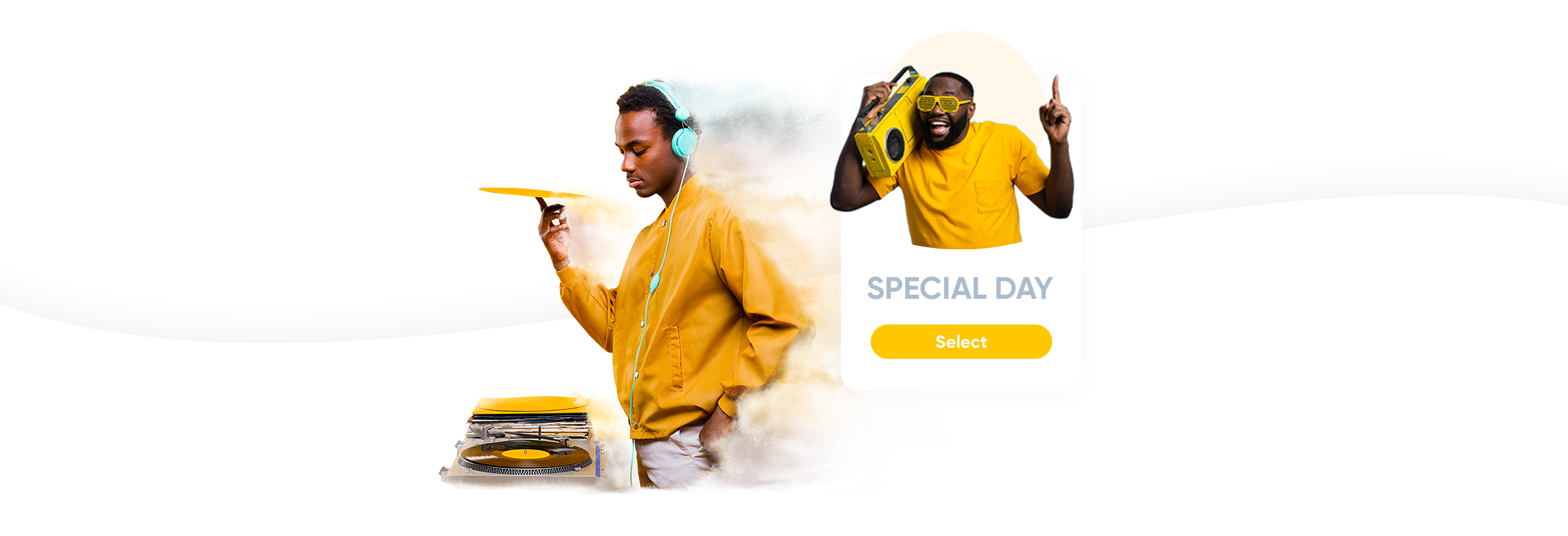
This post is also available in:
![]()
![]()
![]()
It’s not unusual for businesses to operate differently for special days, events and holidays. For the simplest of reasons, most countries have public and national holidays that demand either different operating hours or even complete closure for non-essential businesses.
When you first set up your SimplyBook.me scheduling system, you created a weekly recurring calendar of service availability. Initially, you would define your business opening hours, and later on, you would perhaps adjust your service availability to specific days and time within those opening hours. However, it’s still all on a regular weekly pattern, and holidays, events and special days tend to occur throughout the year at random intervals. So, this is where the special days’ function is your friend and will let you organise these irregular patterns, well in advance if necessary. As such, we have a video that you can follow to help you with the set up of your special days.
Simple Reasons for Special Days
I’ve already mentioned public holidays as one reason you might have an altered schedule. In these cases, it is usually a business-wide closure or restricted hours. And this is the simplest of methods for changing your timetable specifically for a special day.
Because you would want to change the working hours for the whole business, you can set your special calendar days under Time Settings >> Company Special Days.
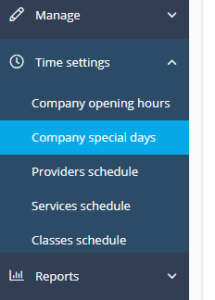
You’ll see a calendar for the whole year, and you can select whichever day you want to allocate special day status. In the image below, I’ve selected Christmas Eve (rather fitting) as a day to alter the usual schedule. This year, 2020, Christmas Eve is on Thursday, which would usually be a regular working day. However, this year, due to the lack of Christmas parties and other company holiday benefits, I’m giving everyone a short day.
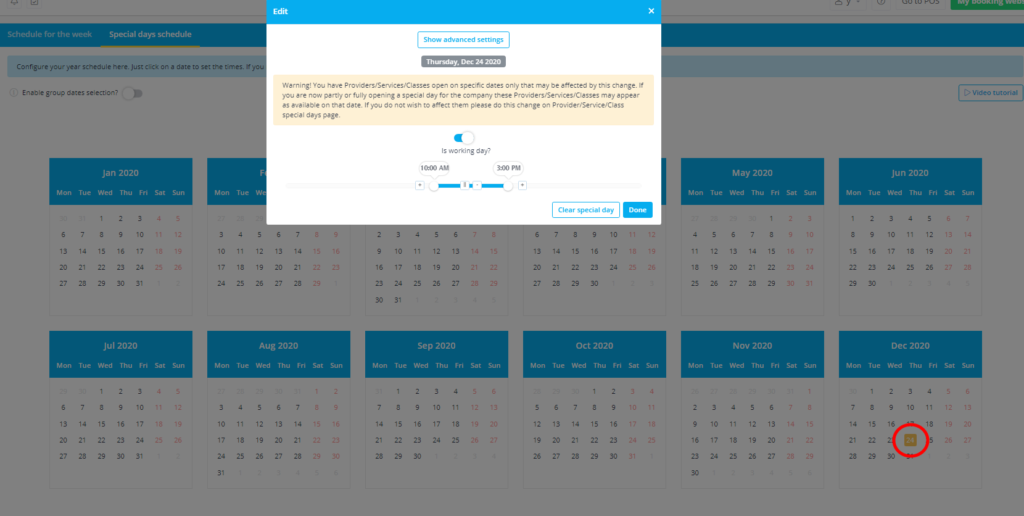
As long as there are no booked appointments or scheduling clashes, no one else will be able to book for the now-closed periods on that day.
Alternatively, suppose you have several public holidays over the year, and you want to set the same opening hours for all of them. In that case, you can select multiple dates and allocate the same company schedule for all of them at the same time. It’s much easier that way.
Special Days for Providers
From the Time Settings in the main menu on your system interface, you can navigate to Provider Schedules
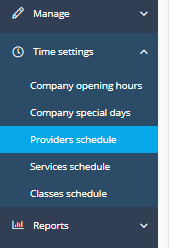
From here, you will need to select the “Special Days Schedule” and ensure you have the correct provider selected.
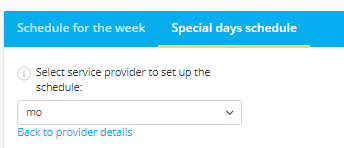
You might have special days requirements for your providers. One specific area that might require attention is educational development needs. In many service-based industries, there is a period of learning and training “on-the-job”. Some things you can only learn by doing. If you expect staff members to attain proficiency or qualification by a specific time in their employment, it might be necessary to allow for regular college attendance.
So, in the image below, I have a special day schedule with multiple occurrences for Mo, which accommodates a weekly day release on a Thursday for college during term time and two days for exams at the end of the school year. To set up multiple special days together, it’s necessary to “Enable Group Dates Selection” with the toggle switch.
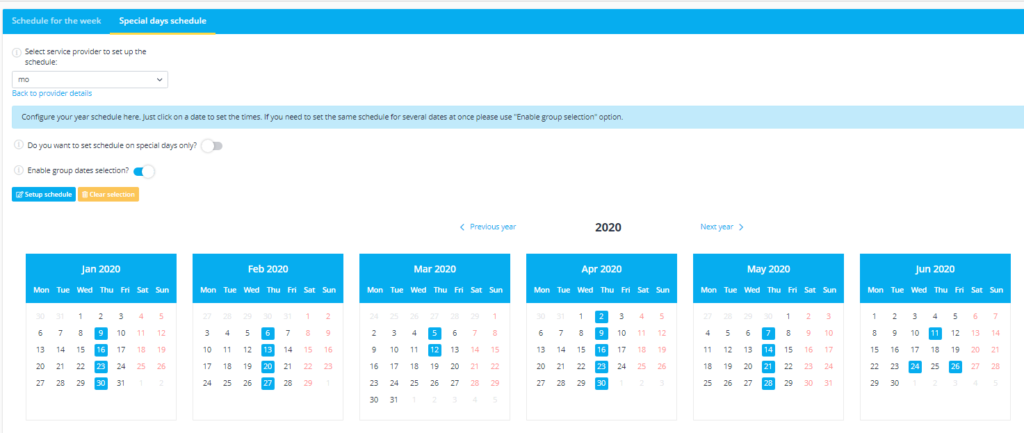
To set up multiple special days together, it’s necessary to “Enable Group Dates Selection” with the toggle switch.
In one instance, the college days could be full days, and I would set the special day as non-working days.
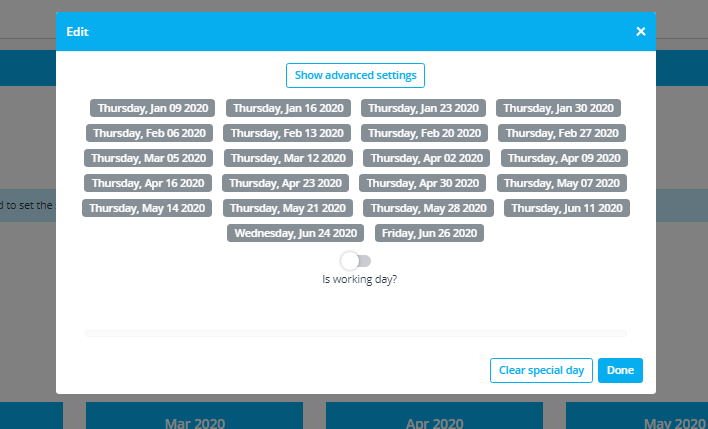
Alternatively, if the college course is only on Thursday afternoons, I could set the special days as half days.
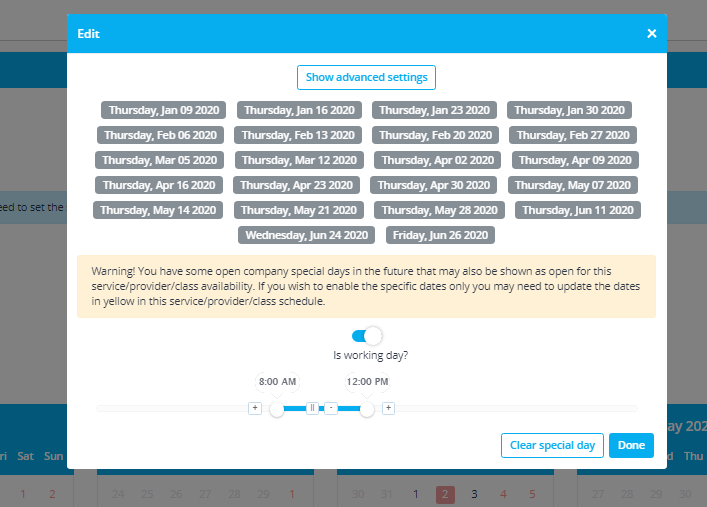
This is just one example of setting specific days for a provider. Alternatives include setting consecutive days for holidays or maternity leave, which would be non-working days.
Special Events & Irregular Services
If you have irregular events or one-off service, you might want to ensure that they are only bookable on special days. As before you can find this by going to Time Settings >> Service Schedules in the menu.
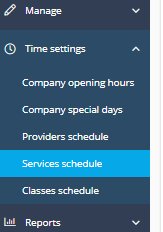
When you are on the services schedule page, you will need to ensure that you have clicked on the special days’ schedule tab and that you have the correct service selected in the drop-down menu.
If you want to ensure that people can only book this irregular service on the days that you specify, you will need to toggle the switch that says “Do you want to set schedule on special days only?” to the on position.
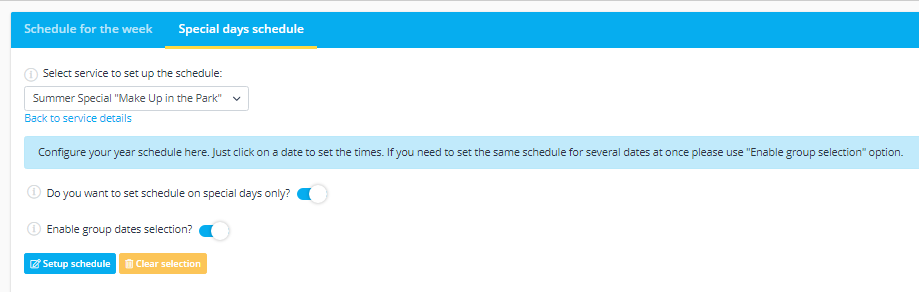
For this example, I’m going to set several dates throughout the summer months (hence the Summer Special), which are only available on specific Saturdays in June, July, and August.
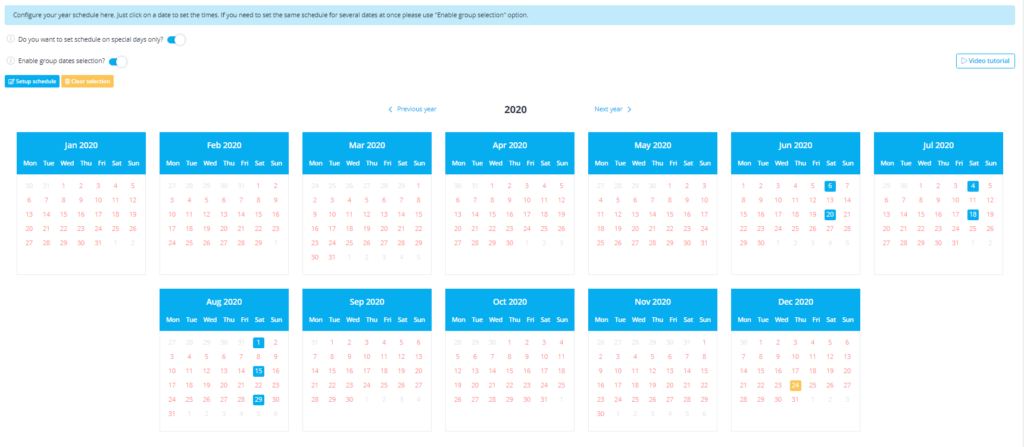
Imagine a city park that hosts live music on alternate Saturdays throughout the warm (dry) summer months. You have a beauty salon and want to take advantage of the passing traffic and the people spending a lazy Saturday before the party starts. You can’t justify doing it regularly, but when the music events are on, it’s worth investing in a staff member in the park. When you set the switch to only schedule the service on special days, it will not appear on the regular schedule at all.
In a similar manner you can also do the same with classes.
Scheduling Special Classes
Similarly, you can also do the same with classes. For this example, I’m going to create special class times for the summer holidays when kids need something to do.
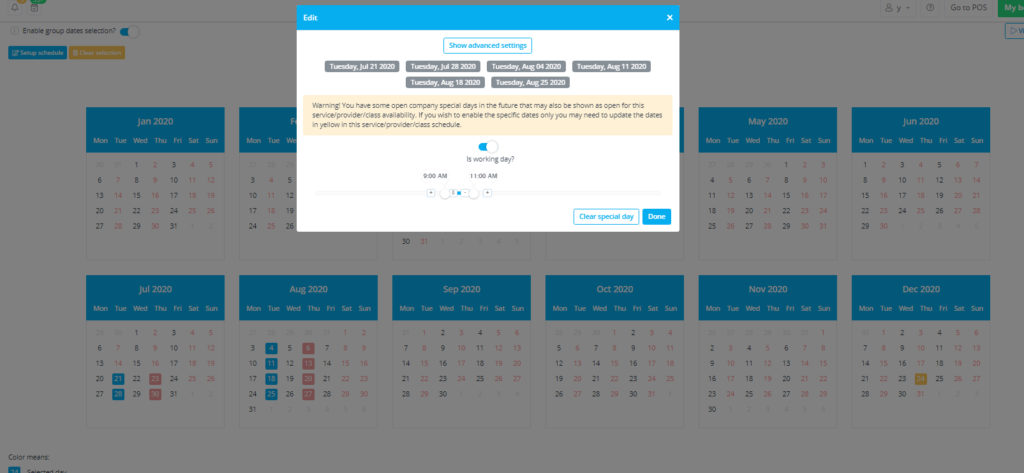
In this case, I will maintain the original schedule, but for six weeks, I will add in extra ones. Same again, go to Time Settings >> Classes Schedule.
For this example, I have included a screenshot of the original schedule. This Wildlife Drawing class usually only has three classes per week; on Monday at 11:00, Wednesday at 13:00, and Friday 08:00.
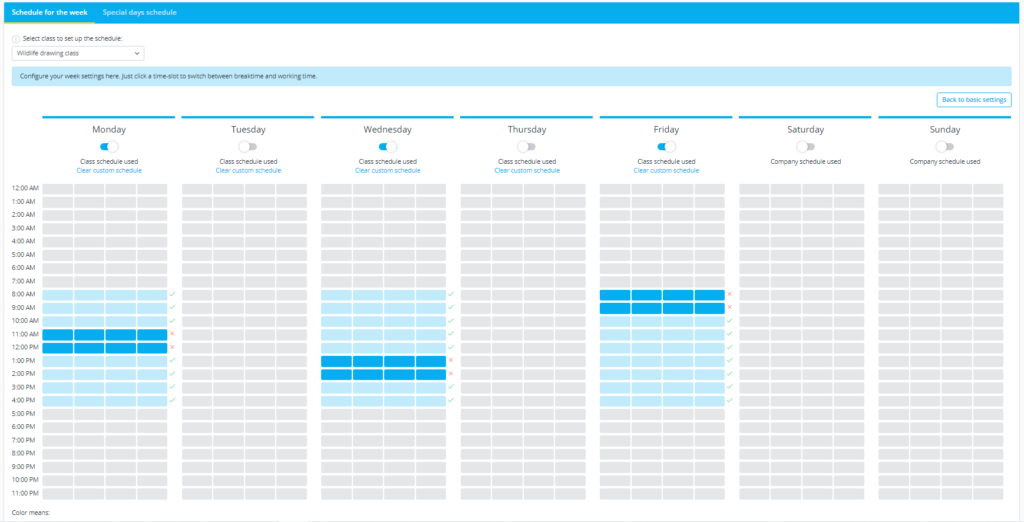
However, when I switch to the Special Days Schedule tab, I will create additional classes on Tuesdays and Thursdays for six weeks through the end of July and August.
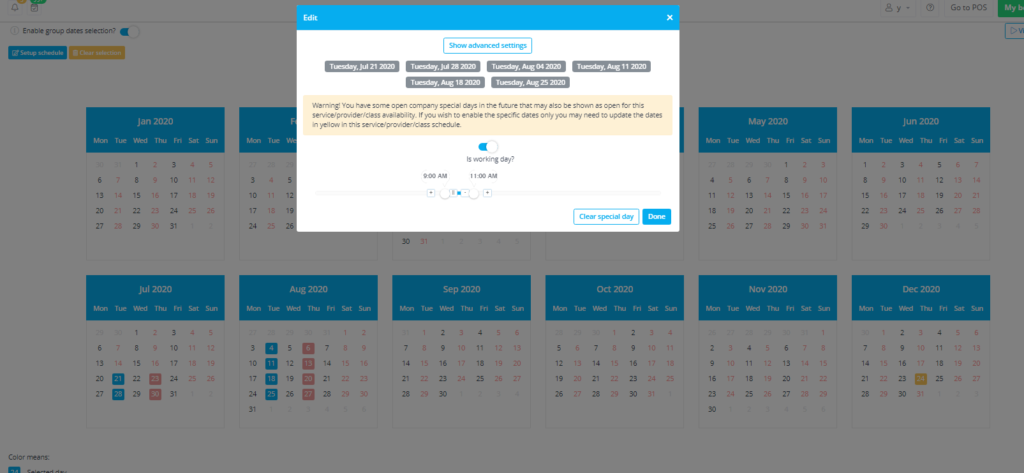
The new Tuesday classes for the summer are at 09:00 and the Thursday ones are at 14:00.
So, now you know how to set up special days for the company, providers, services and classes.
If you want a detailed walkthrough, you can also see the help centre article on setting up events.
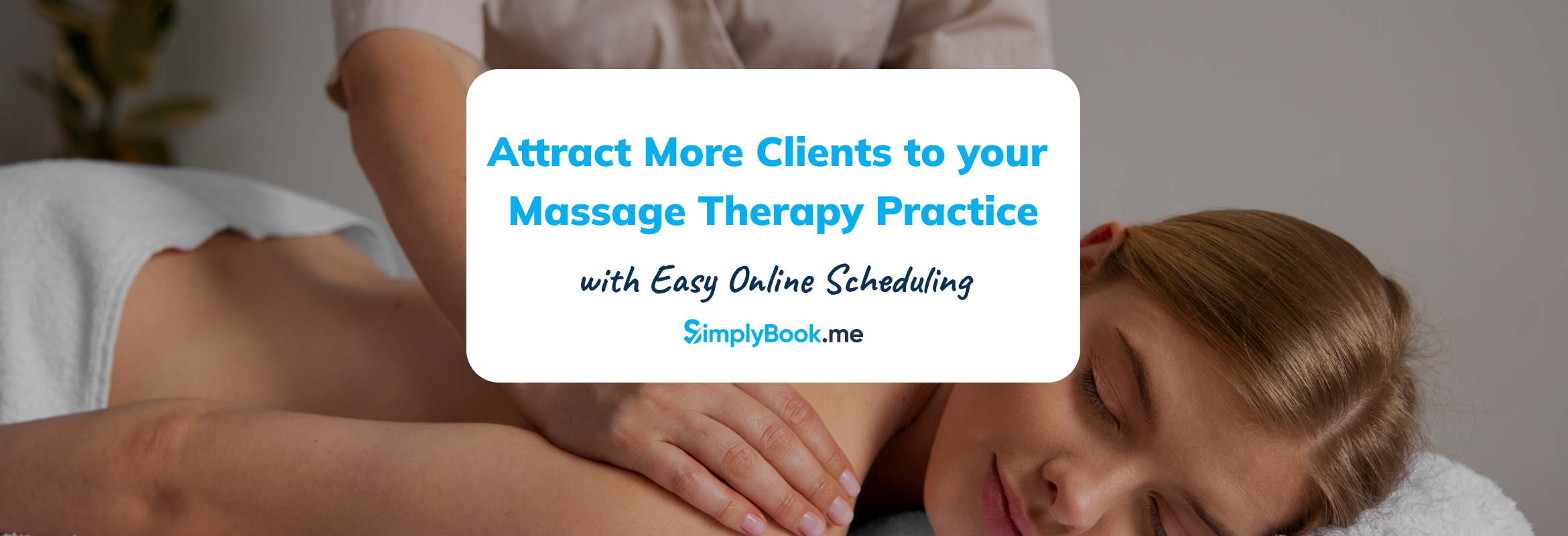


Comments
1 comments