How to Calendar Sync with SimplyBook.me
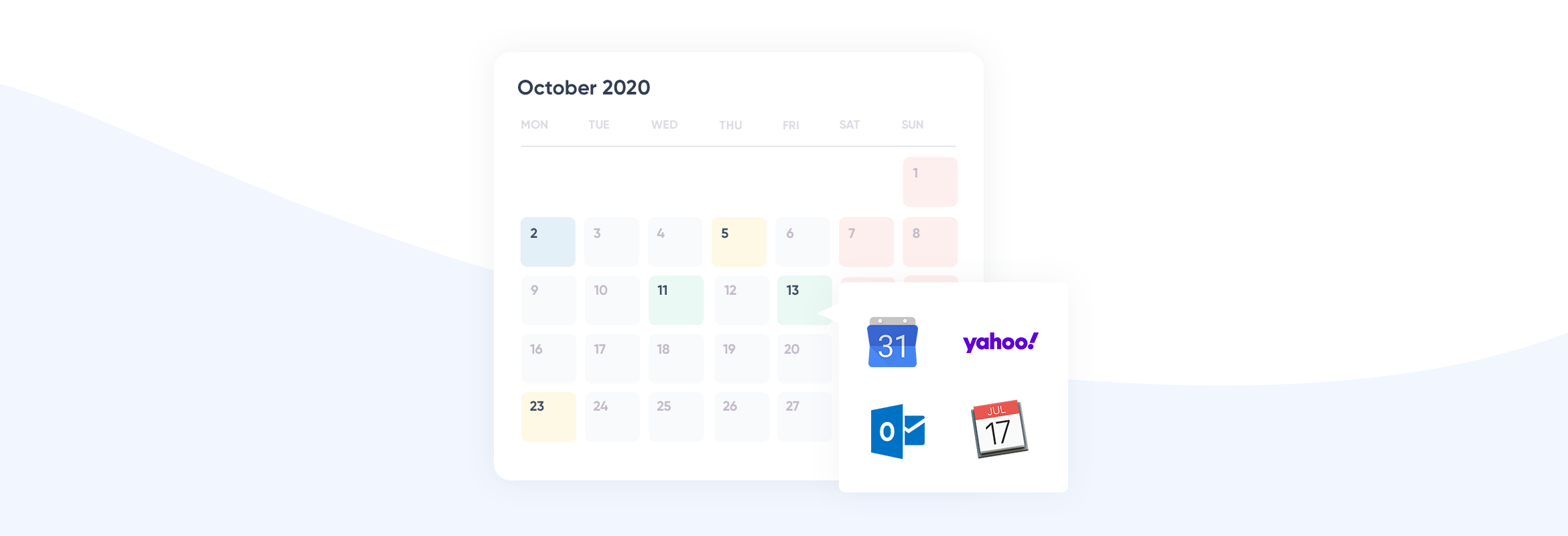
This post is also available in:
![]()
![]()
![]()
![]()
It’s all very well having your professional calendar update with new bookings and appointments. However, if you have personal commitments that don’t show on your professional calendar, you are still at risk of booking up your schedule and having to reschedule your appointments or your personal plans. This is where using Calendar Sync comes in handy.
Why Sync Your Personal & Professional Calendars?
Have you ever had an appointment way into the future, like a doctors check-up, a dental appointment or a wedding? It happens quite often that you have future commitments, but you can’t change your professional availability until there’s a new annual leave schedule or an updated shift pattern.
If you have one of these distant appointments, the chances are that you’ll put it in your calendar and forget about it until the reminder pops up to tell you. Well, when you have clients booking their appointments, potentially weeks in advance, you can’t wait until your “next day” or “next week” reminder pops up because you’ll have to reschedule your clients. Either that or reschedule your personal appointments. From experience, it’s not always easy to get another dental or doctors (or whatever else required booking so far in advance) appointment at short notice. And I don’t think anyone would consider moving their wedding or another life event; you’d just have to miss that one.
The 2-way synchronisation between your SimplyBook.me schedule and that of your personal Google or Outlook calendar means that as long as your pre-booked time is set to busy or “not free” in those appointment times, customers can’t make a booking, whether you have put in your holiday time or not. Additionally, leveraging a schedule maker in this synchronization process can help ensure that all your commitments, both personal and professional, are clearly laid out and managed effectively.
Who Can Sync Their Calendars?
At present, it’s only possible to sync Outlook web and Google calendars, but if you or your staff have either of those calendars, they can link it to their SimplyBook.me schedule. Any staff member who is also a service provider can calendar sync because each service provider has a dedicated schedule.
It’s worth mentioning that you can only see busy times imported from online calendars in the Service Provider View because you link external calendars to specific service providers.
How to Calendar Sync with SimplyBook.me
You will need to go into the the Custom Features section of the dashboard. Search for Calendar Sync and click on enable.
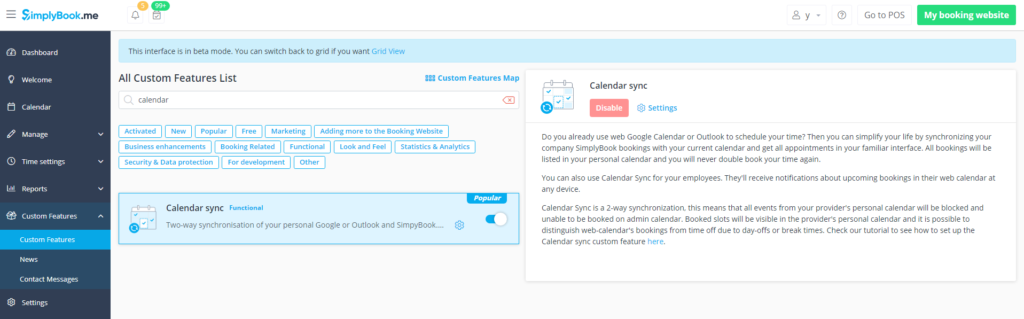
In the settings is where you’ll be able to add email accounts and select the email accounts with which you want to sync.
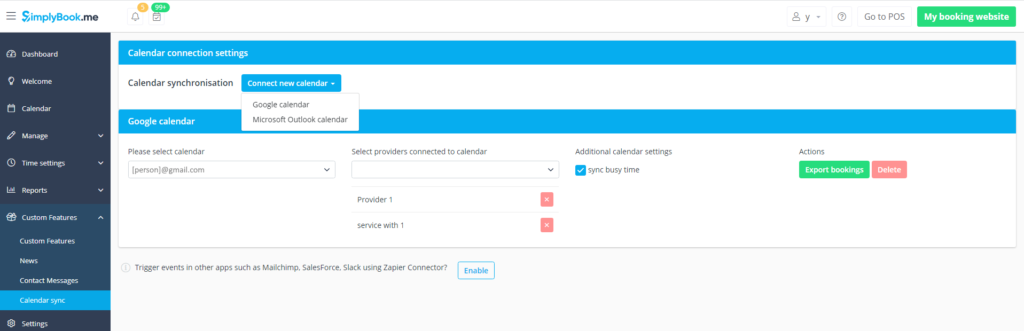
At the top of the page you can choose whether the calendar is a Google or Outlook one. The default email address is the one connected with the SimplyBook.me account.
If you already send booking confirmations and reminders to your service providers on either a Google or Outlook account, those email address will already be listed in the dropdown menu. However, at this point, you will need your staff members to link their personal calendars because they will need to authorise online access with their password.
You should recognise these two sign in boxes, they come up often enough when I use Outlook or Google to login to something.
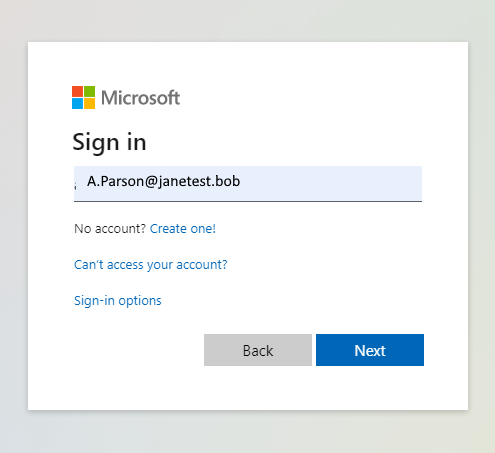
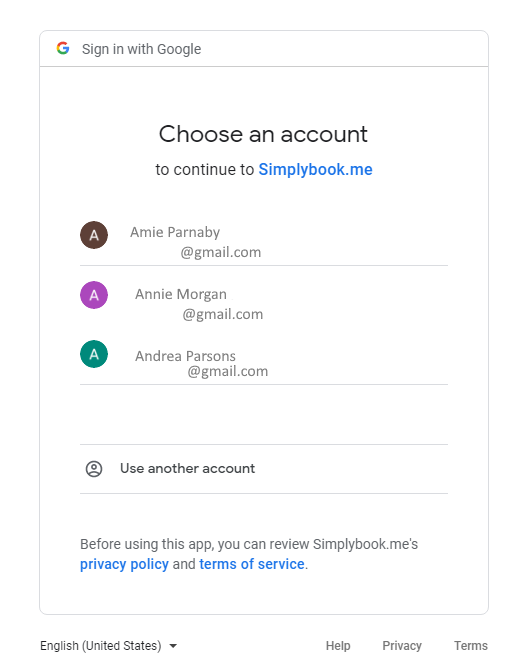
Why wouldn’t you enable calendar sync between personal and professional calendars? Okay, there are privacy issues that you might not want to share with work colleagues, and that is okay.
If you find you have any issues with the Calendar Sync feature, you can always check out our help centre article on the subject. Some common issues are that calendars don’t sync if your calendar has received an update You might also see duplicate appointments in your external calendar if you have it set up to add appointments from emails.
If you really get stuck, you can always contact Live Chat from your dashboard and ask for help.
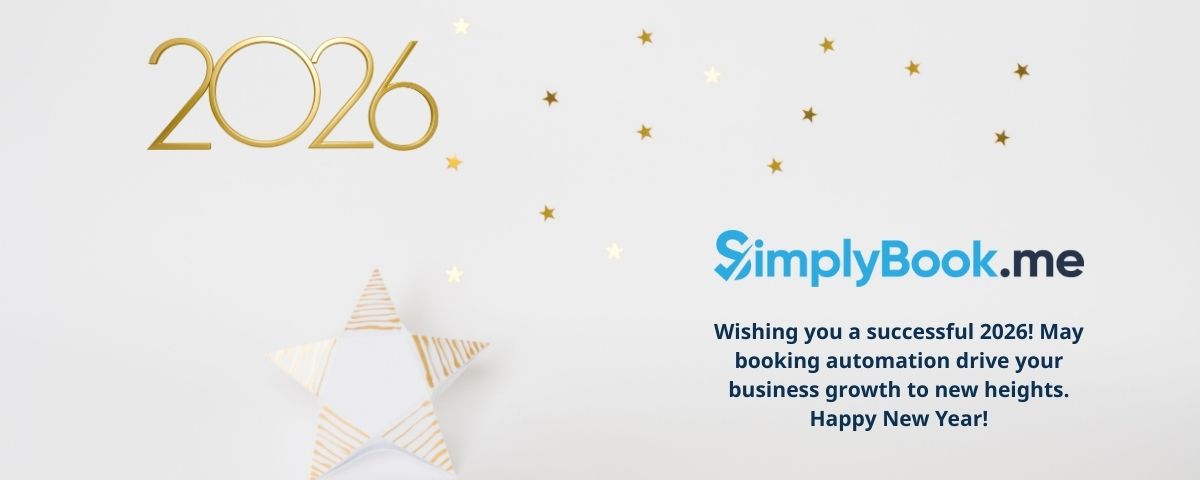


Comments
1 comments