SimplyBook.me Live Chat – Always ready to help and 4 common issues and fixes

This post is also available in:
![]()
![]()
![]()
![]()
Live Chat Support is the hub of our customer services provision. Representatives are ready to answer your booking site queries live from 10 pm Sunday until 11 pm Friday (that’s GMT) and via email over weekends. What’s more, you don’t have to be a SimplyBook.me user to ask pre-sign-up questions.
From the SimplyBook.me website, you have easy access to the live chat function. Right here, at the bottom right of the screen.
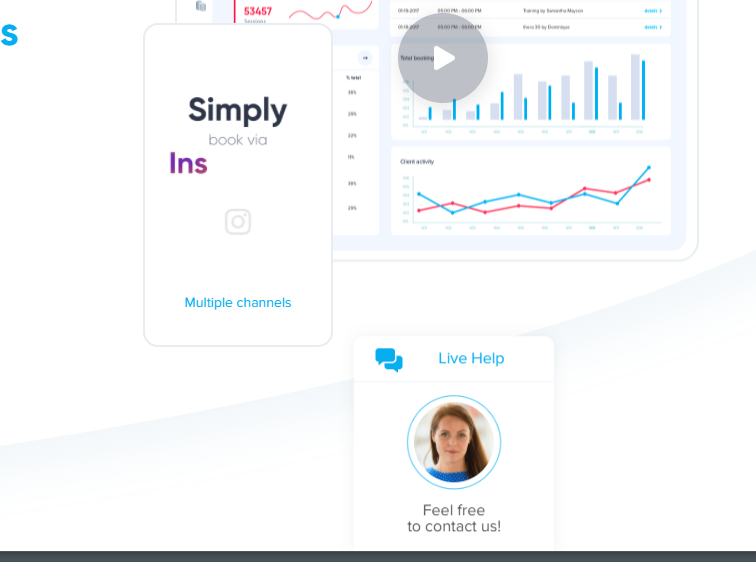
We ask for name, email and user status to help us to identify previous contact, accounts, and whether you are a user or not. There’s no point looking for an account if you don’t have one.
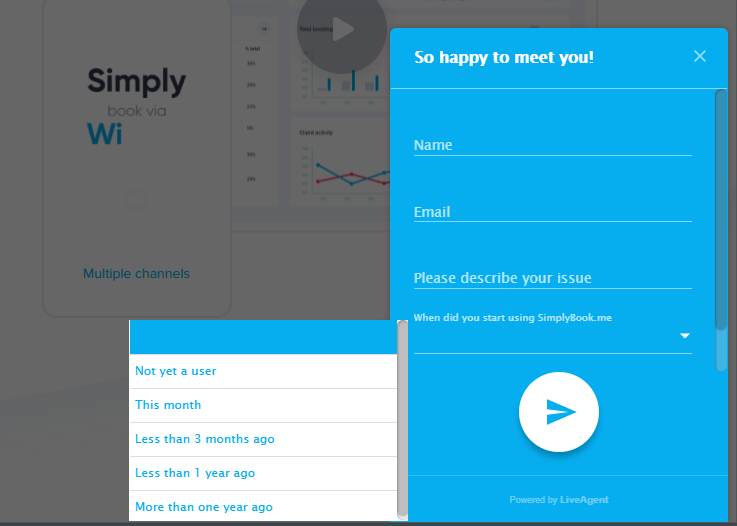
If you are already a Simplybook.me user or have just signed up and need some help with the set-up, you can talk to the Support staff via the Live help link in your dashboard menu here.
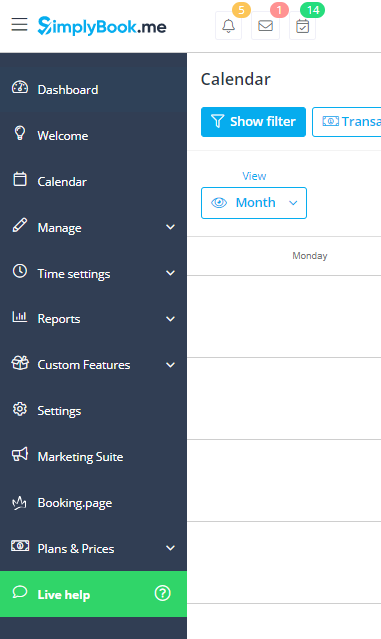
The Live Chat Support Team
You may not have noticed, but the support team at SimplyBook.me has grown significantly to improve the speed and quality of service they can deliver – we’ve had some excellent user feedback for our Live Chat team recently.
“Professional, quick to respond, courteous, succinct and to the point with responses to questions! Well done, Polly – like I said, you saved me a lot of time. Ps. Don’t replace Polly with a Bot ;-)”
As you can see, unlike many chat windows that pop up on websites, all of our chats are with real people. What’s more, they are real people with the training and experience with the system to help you with almost any issue you have with SimplyBook.me.
“Quite amazing how she located the problem immediately with very little description from my end and offered a successful solution in a matter of seconds.”
Primarily, chat support is in English with some inclusion of French. However, Spanish, Portuguese, Russian, Ukrainian, Chinese, and Icelandic support is available via email with specific account managers.
“Helpful, nice comprehension of my issues, didn’t laugh about my bad English! Keep her; she’s perfect!”
4 Common Queries & The Simple Fixes
I talked to Thomas, our head of support, and asked what the most common problems and queries are. I also wondered if any simple fixes could help our users set their system right.
Here are some of the most common issues and the simple fixes that could help you sort your problem in a few minutes.
1. Time Settings
Problem – Slots not showing on the booking page.
When your schedule says that slots should be available, but they don’t show up on the booking page.
Example: Your service schedule says there should be an appointment available at 14:00, but it never shows on the booking page.
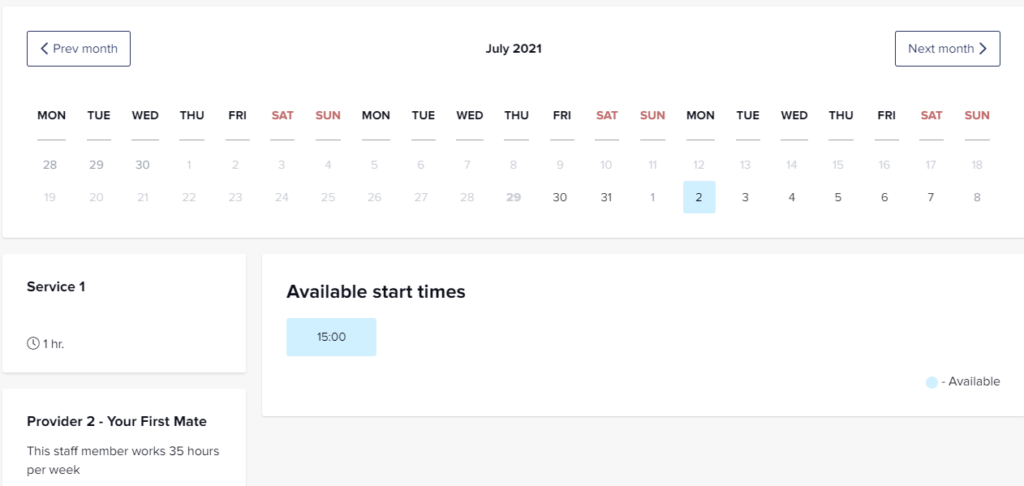
Simple Solutions
Most of the time, this is because of incompatible schedules between services and providers. It’s important to understand that slots will only show as available on the booking page if both the service schedule and the provider schedules allow it.
Check that your service schedule and that of the attached provider(s) are compatible. Here your service schedule says that there should be an appointment at 14:00.
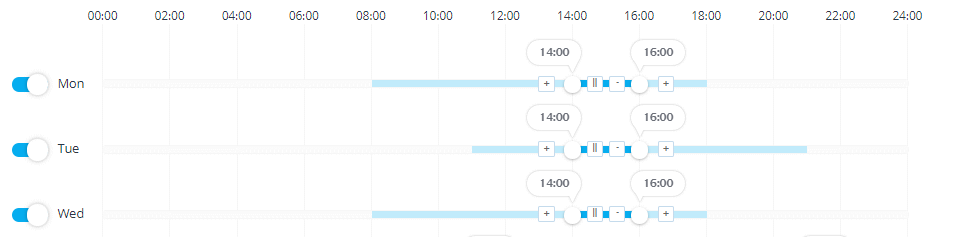
However, the attached provider (Provider 2) works from 15:00 until 18:00. This service only has one provider, and the schedules do not match.

With this setup, it is impossible for someone to book an appointment when the provider isn’t available.
If you want to ensure that your time slot show on your booking page, make sure that your opening hours, provider schedules and service schedules align with each other.
You should pay specific attention to this if there is a change in your staff working hours or if someone is on vacation. You might need to assign a different staff member to the service for the duration of the vacation or change their working hours to fit the service schedule.
2. Account Access Issue
Problem – Unable to access account.
When users can’t log in and try to recover their account.
Simple Solution
In most cases, users cannot recover their account because they do not realise their “login” ID is NOT their email address. It is a good idea to make a note of your login ID for future reference. You can find your login ID and those of your subordinates (as far as company hierarchy goes) at Manage >> Users.
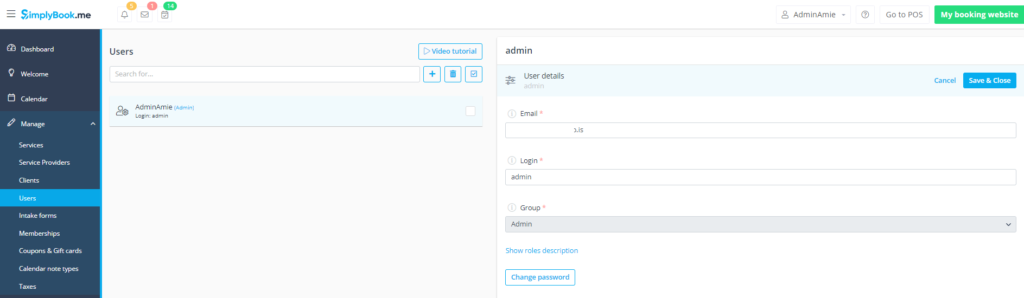
By clicking on a user, admins can change user details. Or users can change their own passwords and update their contact details.
Another reason for trouble recovering account access is the failure to receive the account recovery email. Usually, this can be located in the spam or junk filters in your emails.
3. Email Delivery Issues
Problem – Emails not being delivered.
Clients or providers are not receiving notification emails such as confirmations and reminders.
Simple Solution
The First thing to check is that notifications are enabled in the Settings >>Email/SMS Settings

If your notifications are not ticked, the system will not send the emails you want.
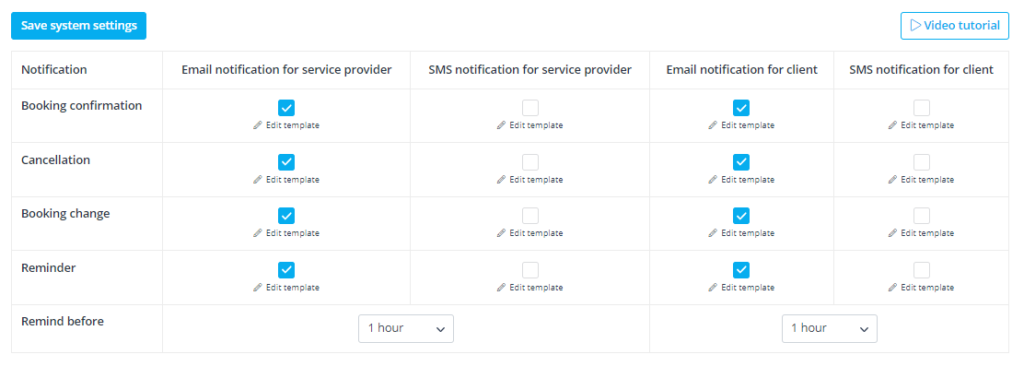
Another reason for failure to send emails can be because of incorrect SMTP setup.
If you wish for the system to send emails from your specified emails address (such as a domain-specific one that your clients know), you will need to set up the SMTP Email custom feature. However, if this feature has been enabled but not correctly configured, the system will not send emails as requested. The system doesn’t know where it’s sending them from.
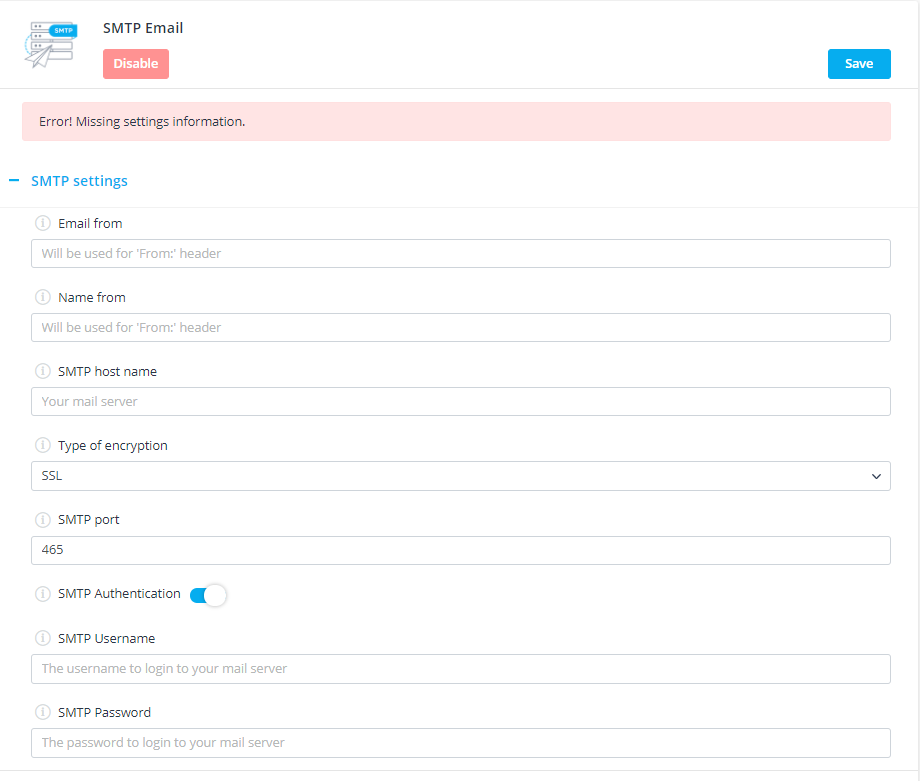
You can either disable the feature or set it up correctly. The relay information comes from your email provider or relay service, not from SimplyBook.me.
NB If fixing either of these two issues doesn’t resolve your email failure problem, don’t hesitate to contact Live Chat support – it could be a more complex problem.
4. Subscription Payments
Problem – Paid account subscription failure.
When a recurring payment fails.
Simple Solution
Firstly, check the account or card from which the payment should have been paid. Sometimes, it can be as simple as an expired card or insufficient funds in the account.
Another solution could be that you have altered settings that differ from those you provided with payment settings. Go to go to Settings >> Basic Information and check the phone number. It should have the correct prefix.
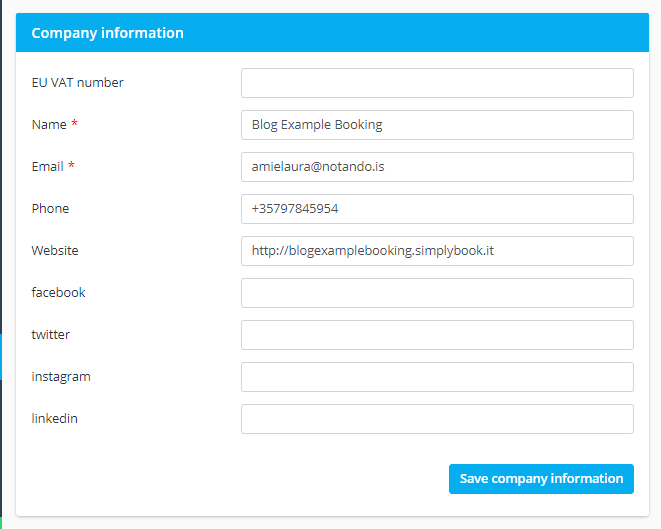
Don’t be afraid to cancel your recurring subscription through the Payment history tab of your Plans & Prices >> Subscriptions. You will still have access to your system, and you can set up your recurring profile again.
Important! – Don’t try to purchase several times after an initial error in completing the subscription payment. This could be seen as a security error by your payment processor, which may block the account. This takes a lot longer to resolve.
If you want to try sorting any of the above issues, you can give some of these fixes a try. However, don’t be afraid to contact Live Chat support with any of your booking queries. They are really are experts in the field – and know SimplyBook.me like the back of their hand (it’s part of the support training process). And you can tell in the feedback they get from those who have used their knowledge
“Thanks for the quick and clear answers Nick. Great support, highly appreciated and influenced my interest even more positive in simplybook.me”
And all of those feedback comments are JULY 2021
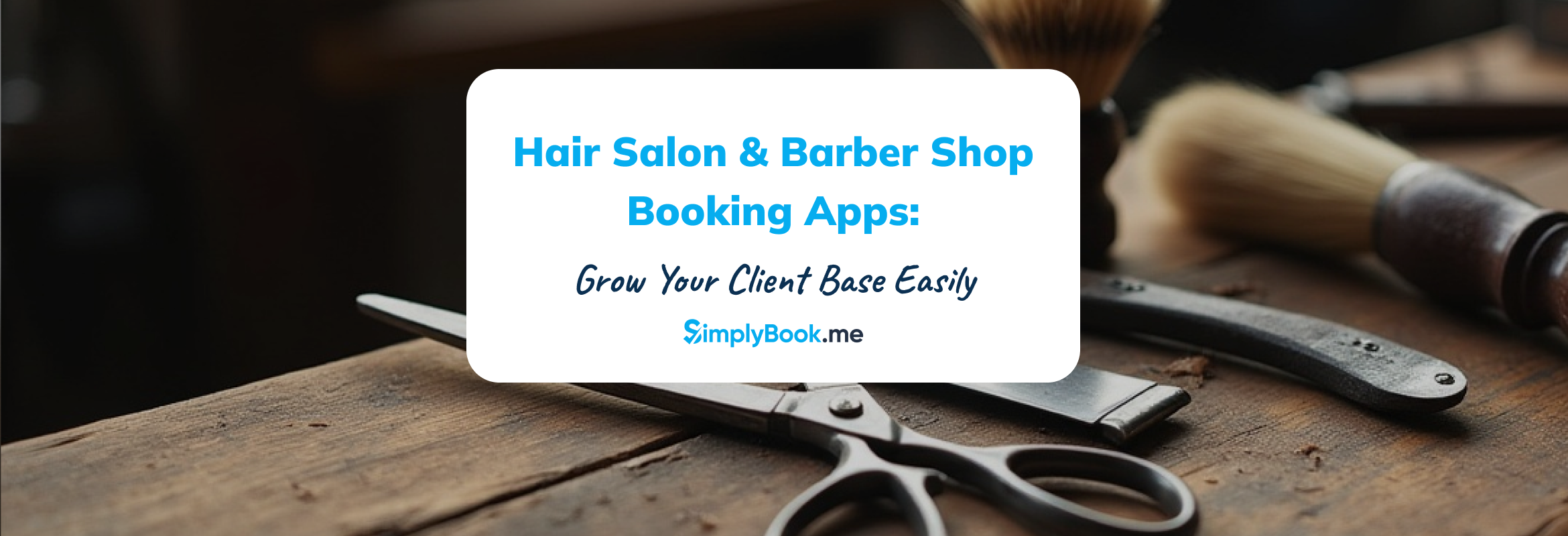
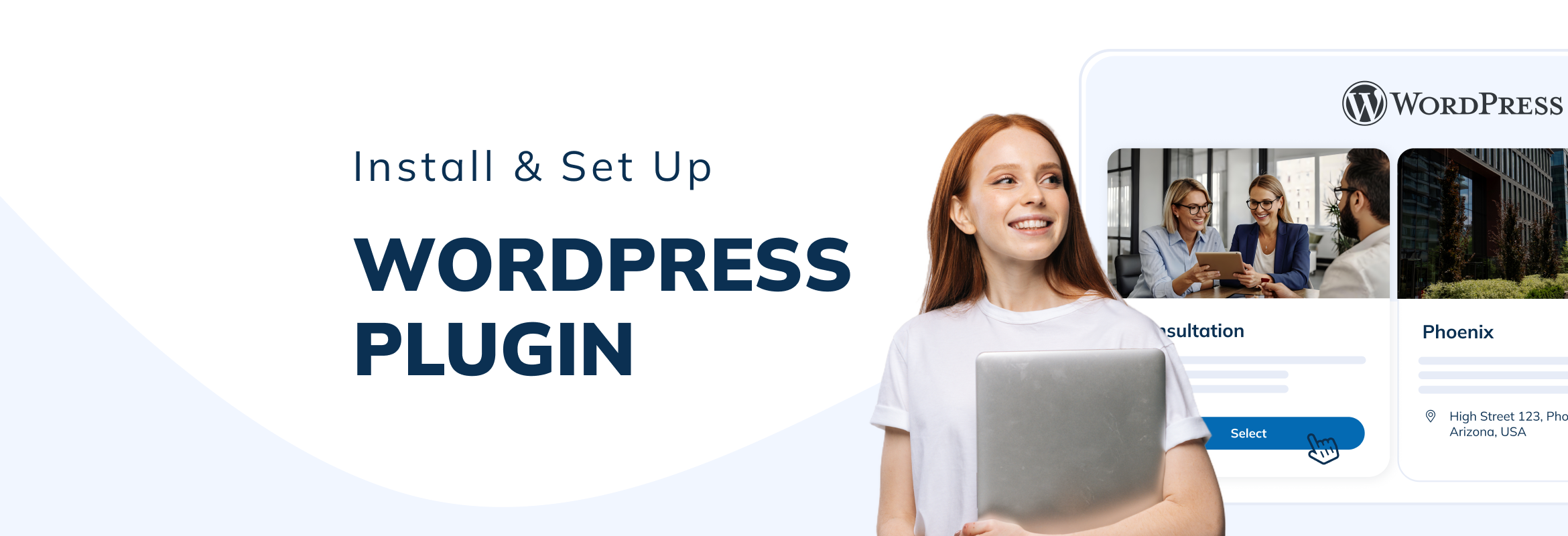
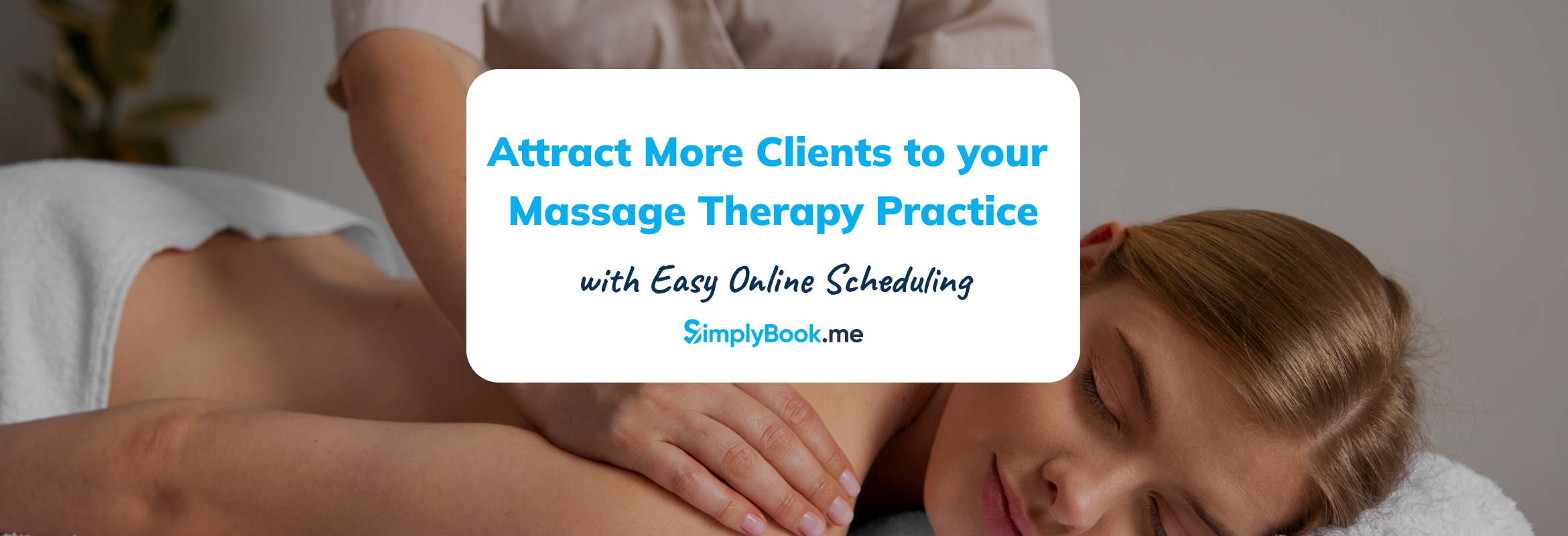
Comments
0 commentsNo comments yet