How to Set Up your Booking.page Directory
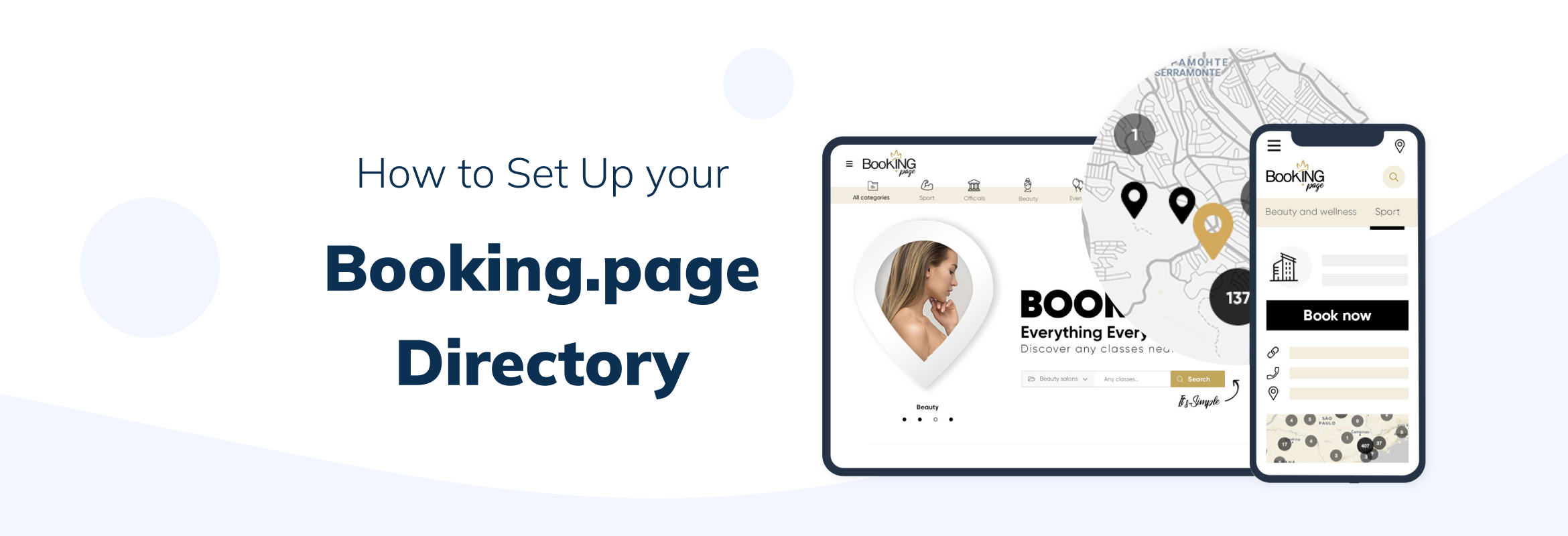
This post is also available in:
![]()
![]()
![]()
![]()
Explore the digital marketplace of Booking.Page, where showcasing your services is effortless and impactful. Booking.page, powered by SimplyBook.me, is a dynamic marketplace that connects your business with clients seeking your services. However, a great service alone isn’t enough; your listing needs to be professional and inviting. In this post, we’ll guide you through setting up a compelling Booking.Page directory listing to maximise your visibility and appeal.
1: Enable Booking.Page Feature
- Access the Feature: Navigate to the Marketing Suite in the main menu.
- Activate Booking.Page: Look for the option labeled “booking.page” and enable it.
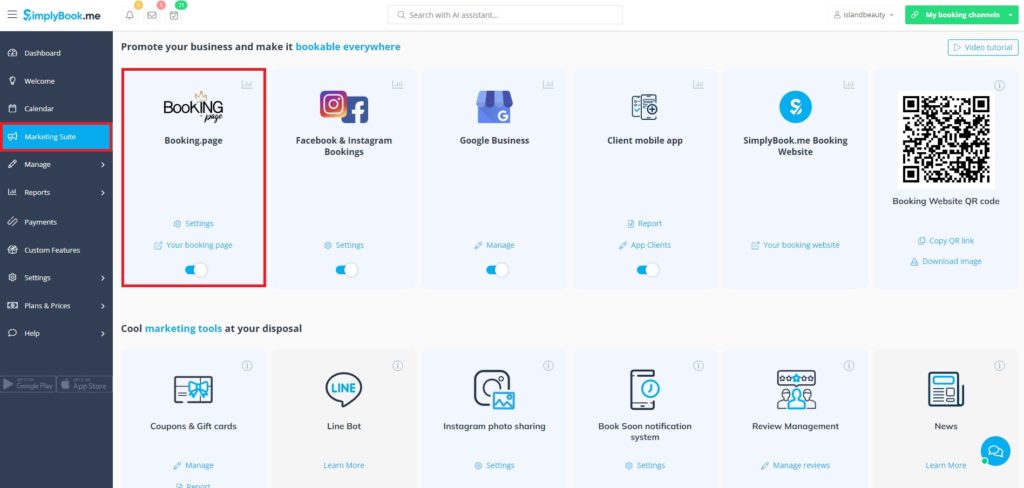
2: Access Settings
- Find the Settings Cog: Click on the settings cog to start customising your listing.
3: Understand the Main Tabs
Your customisation options are divided into three tabs:
- Company Information on Booking.Page
- Services Listed on Booking.Page
- Providers Information on Booking.Page
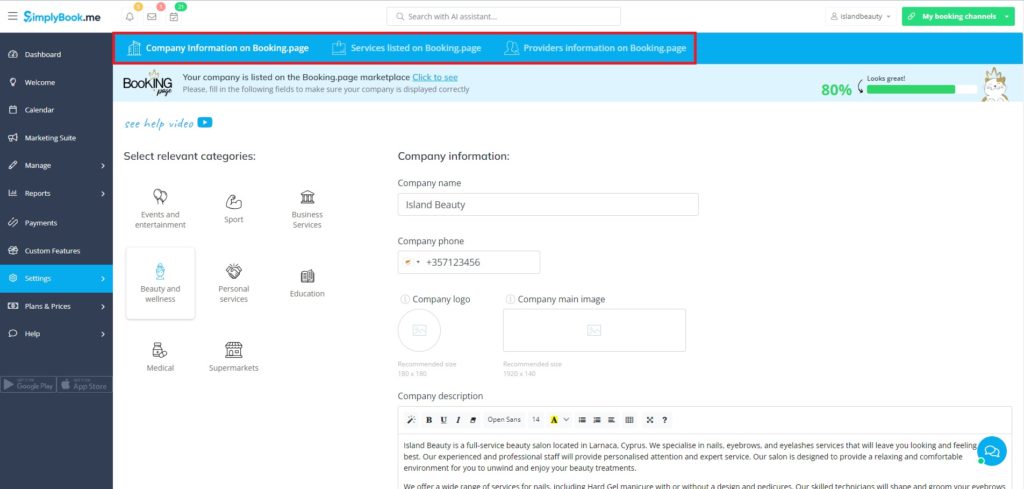
4: Set Up Company Information
- 1. Choose Categories: Select categories that best describe your company. You can choose multiple categories if applicable.
- 2. Update Basic Details: Add or update your company name and phone number.
- 3. Visual Appeal: Upload your company logo and a main image to enhance your profile.
- 4. Add a Description: Write a brief, engaging description of your company.
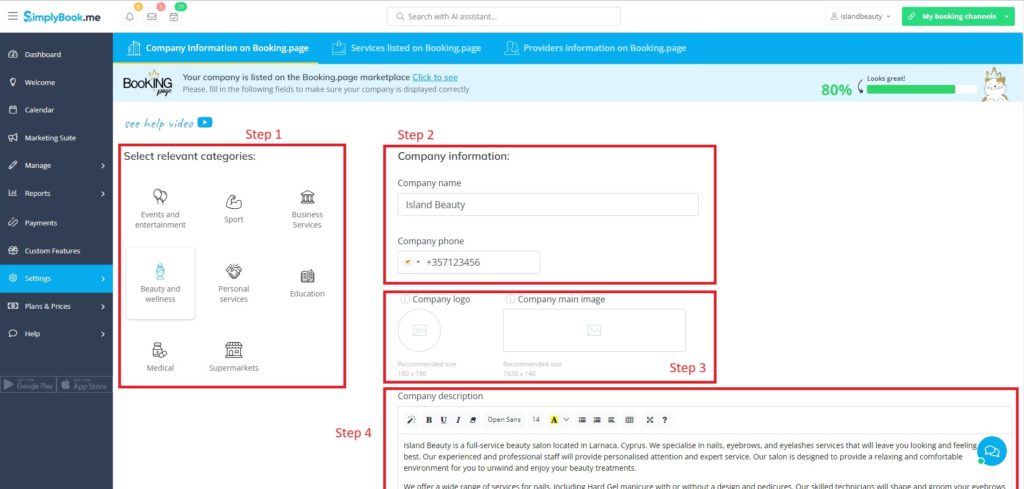
First Impressions Matter: Your business profile is the first thing clients see. Ensure your business name, description, and contact details are clear and concise. A well-defined profile reflects professionalism and builds trust.
A Picture is Worth a Thousand Words: Listings with images are more likely to catch the eye. Use high-quality, professional photographs that represent your services.
5: Customise Services Listed on Booking.Page
- Categorise Each Service: Click on each service you offer and assign the most relevant category.
- Detail Your Services: For each service, add the most relevant information.
- Save Your Changes: Remember to click ‘save and close’ for each service to ensure your updates are applied.

Clarity is Key: Each service you offer should have a detailed description. Include duration, price, what the service entails, and any special instructions. Clear descriptions prevent misunderstandings and set the right expectations.
6: Update Providers Information on Booking.Page
- Assign Categories to Providers: Go through each service provider and choose relevant service categories.
- Clarify Roles: This helps to clearly distinguish the specialties of each service provider.
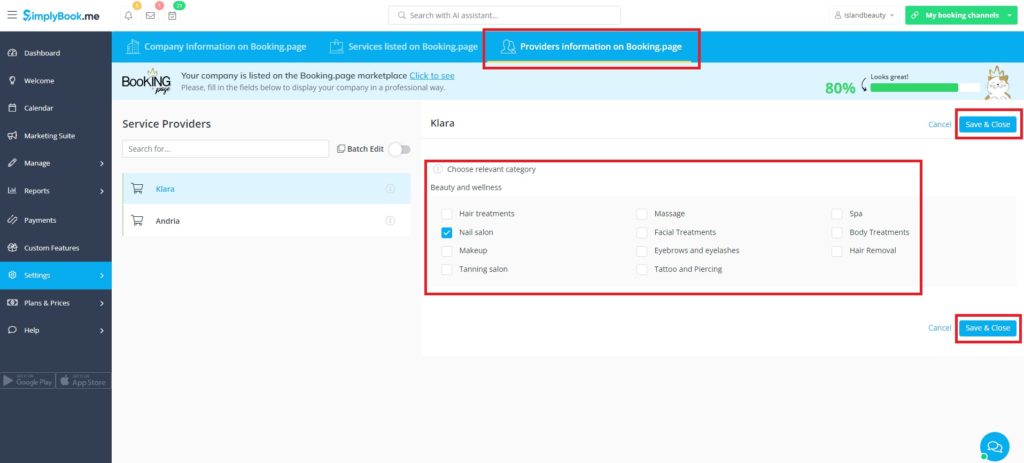
Best Practices for a Professional Listing
- Keep Information Up-to-Date: Regularly update your listing to reflect any changes in services, prices, or schedules.
- Engage with Clients: Quickly respond to queries or booking requests. Engagement shows you’re attentive and committed to customer service.
- Optimise for SEO: Use relevant keywords in your profile and service descriptions. This helps your listing show up in search results.
- Promotions and Discounts: Consider offering introductory discounts or special promotions. These can attract new clients and encourage bookings.
- Analytics: Use SimplyBook.me’s analytics tools to understand client behavior and preferences. Tailor your services accordingly.
- Professionalism: Ensure all written content is error-free and professionally presented.
- Social Proof: Encourage your customers to leave reviews. Positive testimonials build credibility and influence potential clients.
- Stand Out: Booking.Page offers custom features like themes, colors, and fonts. Use these to align your listing with your brand identity. A unique, branded listing can set you apart from competitors.
Conclusion
A professional, well-maintained listing on Booking.Page is more than just an online presence; it’s a digital storefront that invites clients into your world. By following these steps and best practices, you can create a listing that not only looks great but also effectively converts visitors into clients.
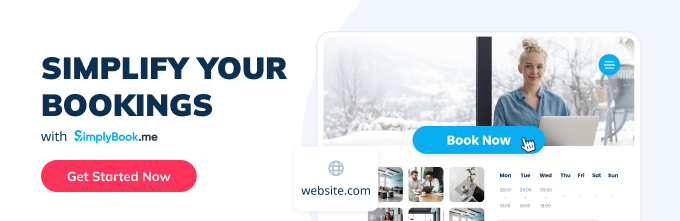
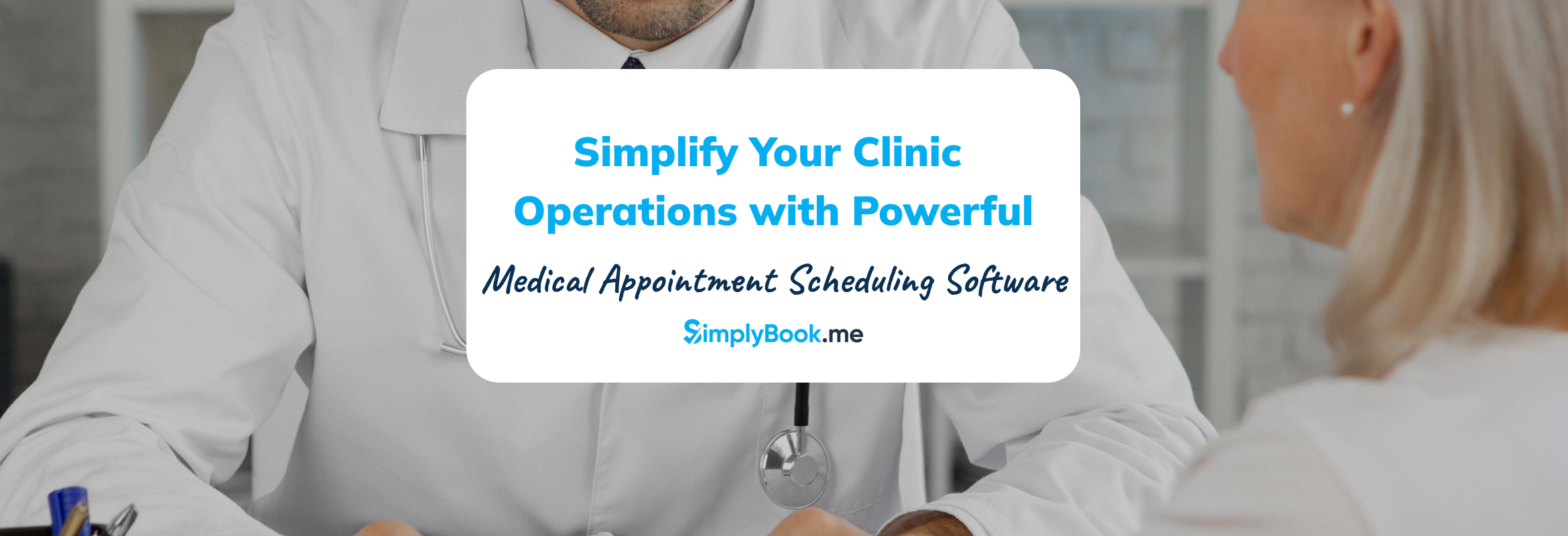
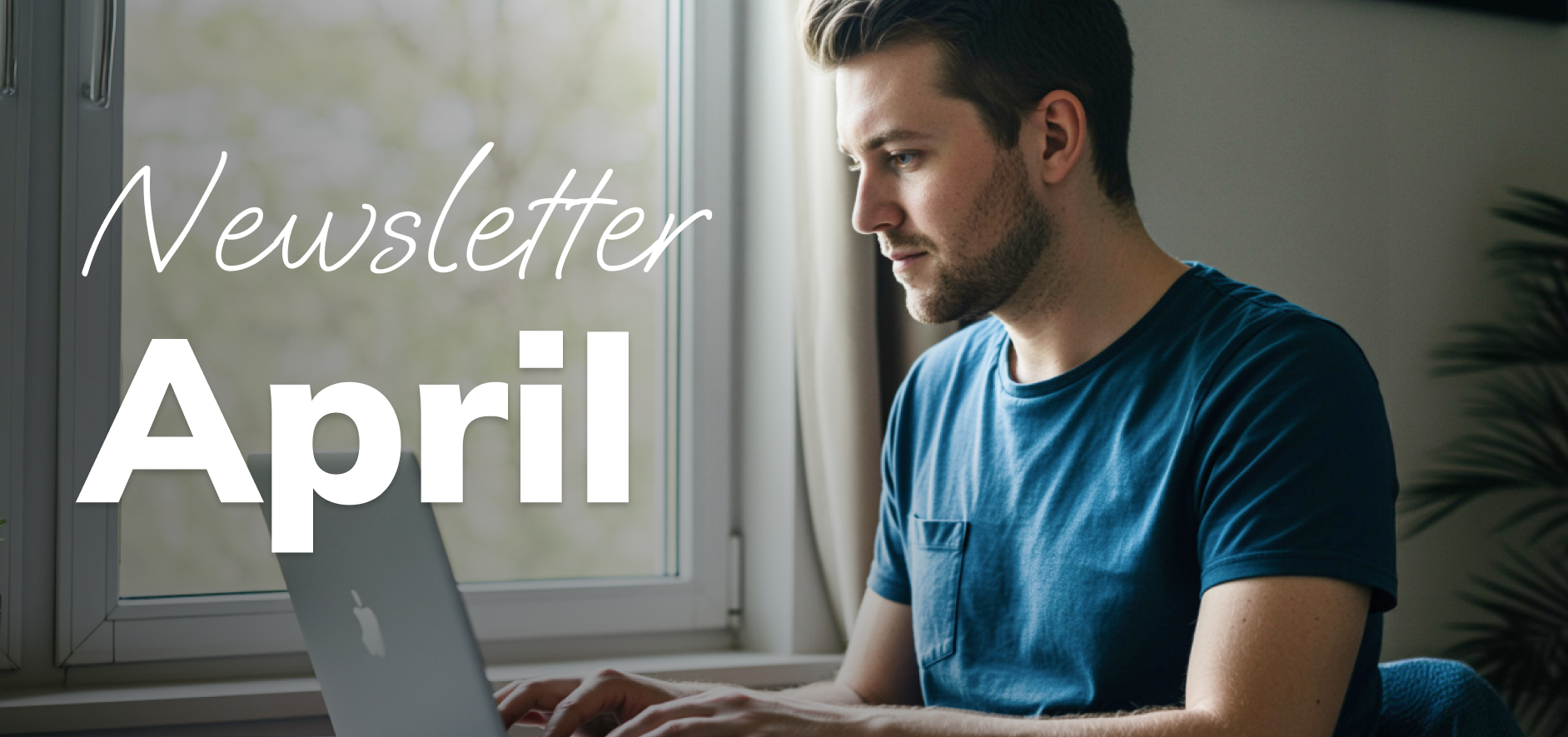
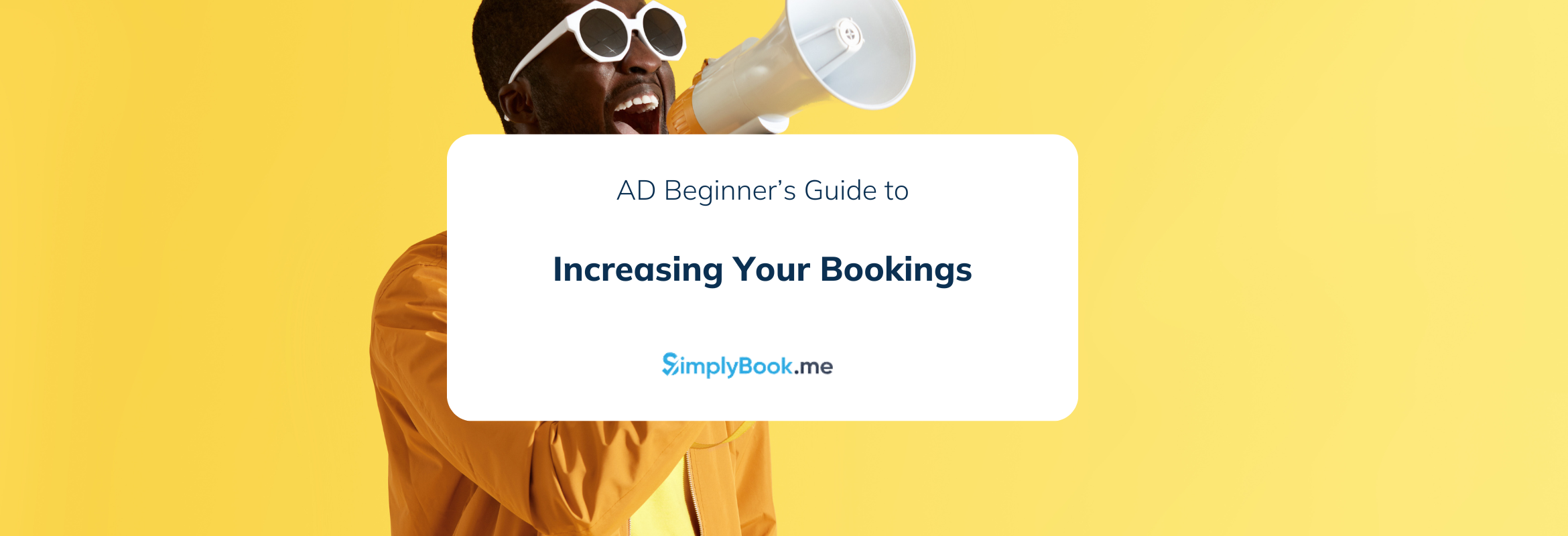
Comments
0 commentsNo comments yet