How to Add Clients to your Booking System [VIDEO]
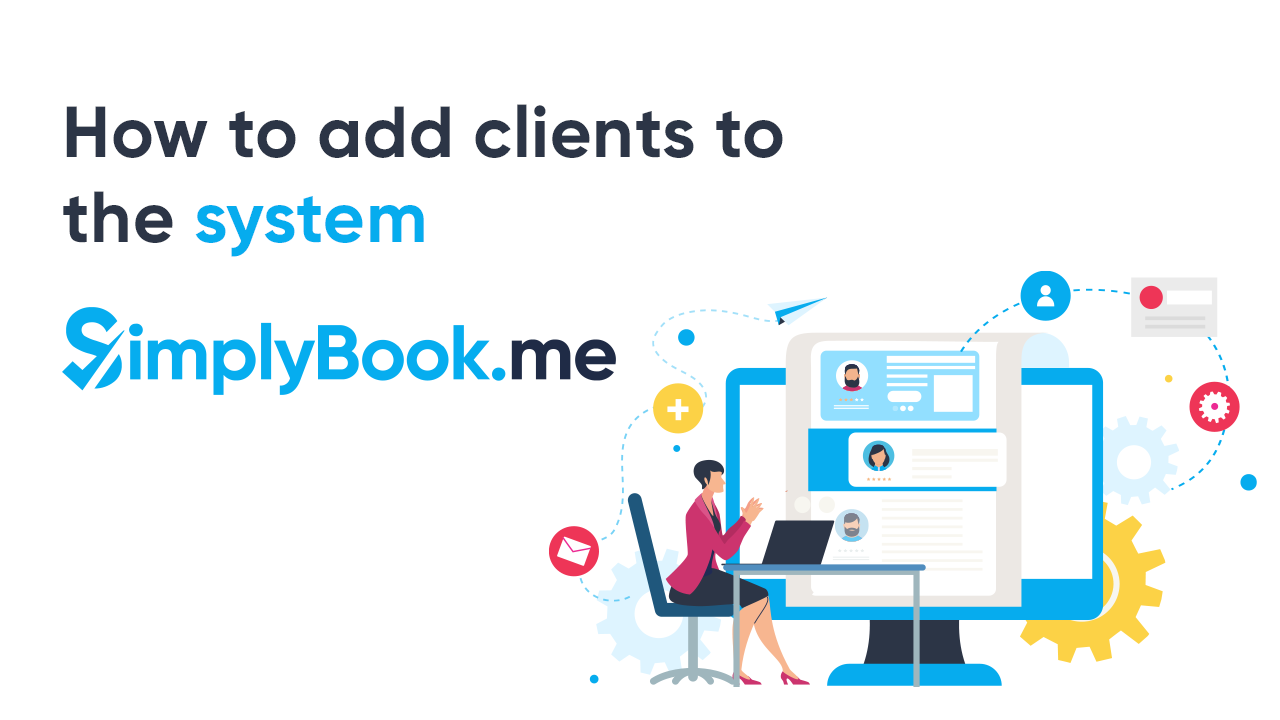
This post is also available in:
![]()
![]()
![]()
So, you already have clients. You may have many customers in a database or you just have a few regulars. The numbers aren’t important. What you want to know is how to add clients to your booking system, whether they are existing or new to your business.
The website (front end) of your booking system is designed to let your customers input their details, and so freeing up your time. However, if you’re new to online booking, or you want to transfer your existing clients from another database, you want that process to be easy.
Add Clients Manually
If you are just starting, you only have a small client list, or you have clients who don’t want to use your online booking system, you might need to add clients manually.
On your dashboard, you need to navigate to Manage > Clients. If you are starting from scratch, then this will be blank. There is an “Add Client” button at the top left of the screen. Click on the button and a pop up[ window will appear with three fields to identify your client; Name, email address and phone number.
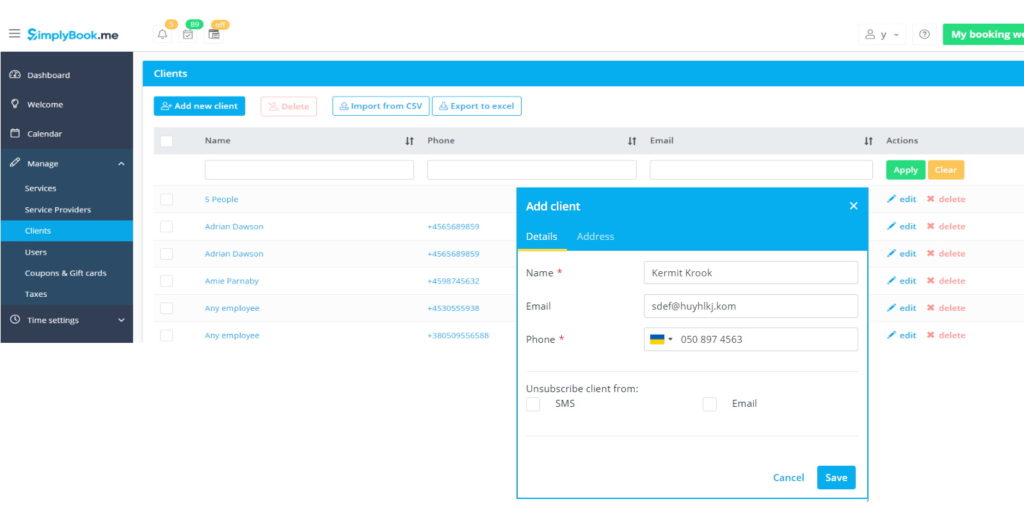
While an email address might be commonplace these days, some of your older or non-technical clients may not use one. Virtually everyone has a telephone number.
If your clients request it, you can also tick a box to unsubscribe them from email or phone contact.
Click “Save”, and there is your client data.
Simple, but possibly time-consuming if you have a lot of clients.
Add Clients from an Import File
If you want to add a lot of clients from an excel file or transfer them from a different database, you will want to use the Import Clients feature. Luckily, this is one of our free features, so you won’t waste one of your custom features for a single set-up action.
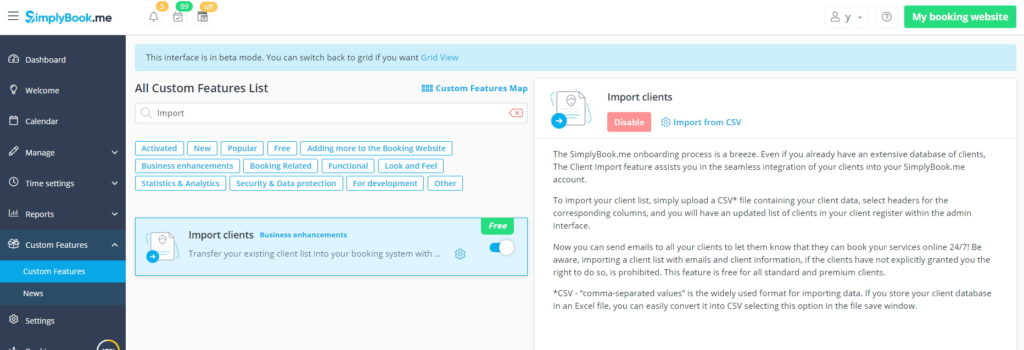
Go to Custom Features > Business Enhancements > Import Clients, enable the feature and click on “Import from CSV.”
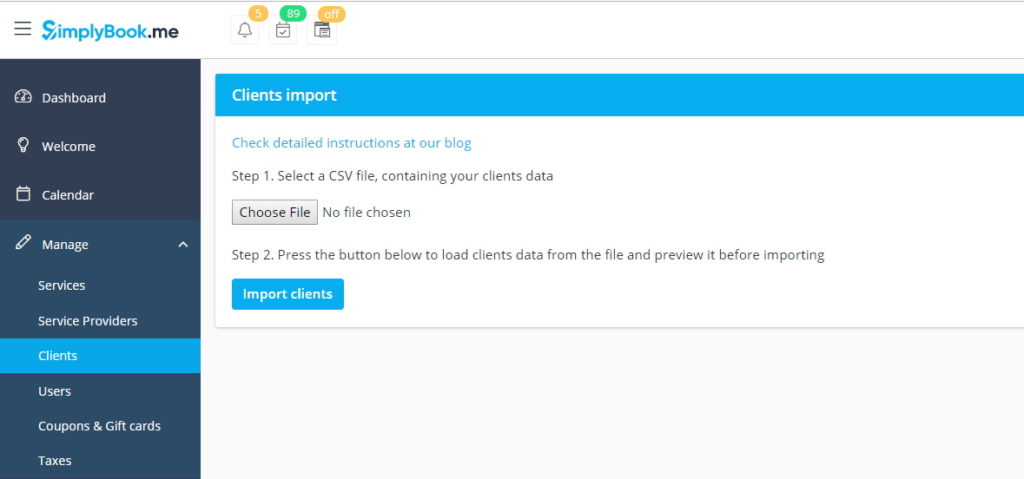
Once you have uploaded your CSV file, you can edit it so that your client list is up to date. Alternatively, if you are converting an excel spreadsheet to CSV before importing it, you can update it beforehand.
Managing your Client Data
How you manage and add clients’ data will depend on how you intend to control client access to your booking website. If you want to use the Client Login feature, where clients will need to create and log in to a profile, you can control the data that they input to your system. If you don’t use the client login feature, your clients will need to input their names and contact details at every visit. Additionally, if your clients input different data on separate booking occasions such as typos or alternative contact details, your system will see them as entirely different clients and create a new listing for them.
If you do end up with multiple entries for the same client, with the same email address, there is a merge function which allows you to create a single account from recurring instances of the same person.
If you want more information about importing and managing your client lists you can see detailed instructions in our help centre
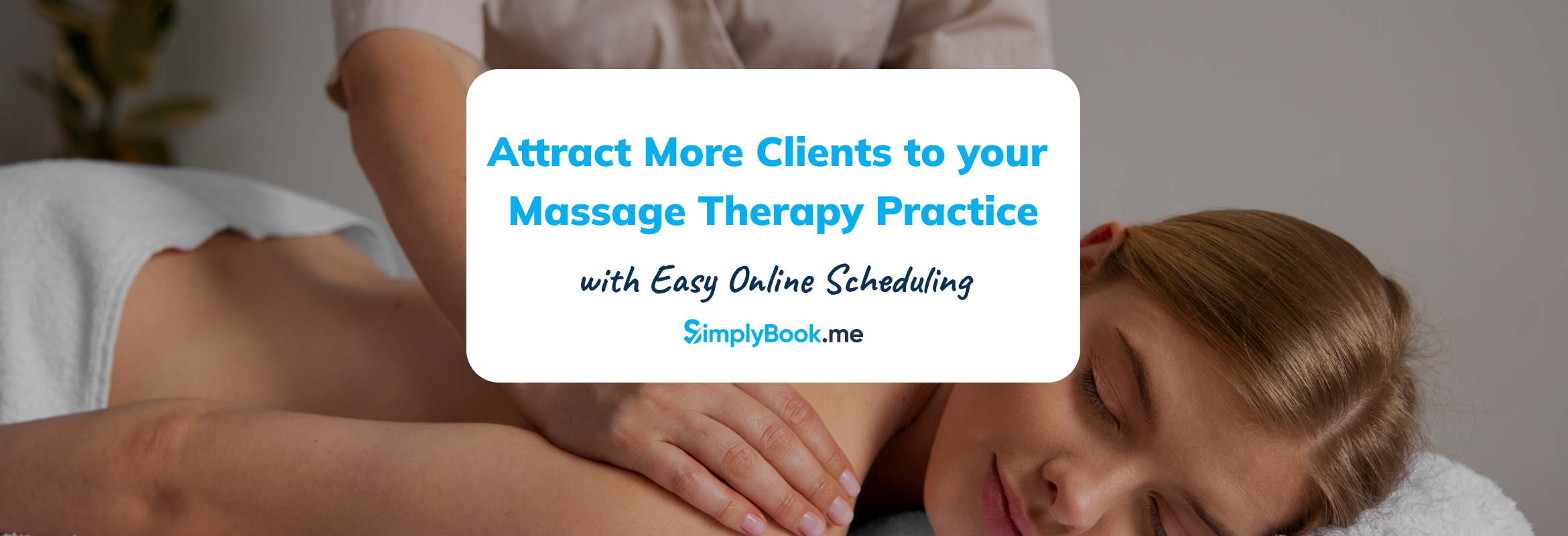


Comments
1 commentsDilu Rai
Hello 👋 I am completely new user for this! I don’t know how does it work? Hopefully you guys teach my if any case! Thank you!