Introducing “Campaigns”: The Ultimate Marketing Feature by SimplyBook.me
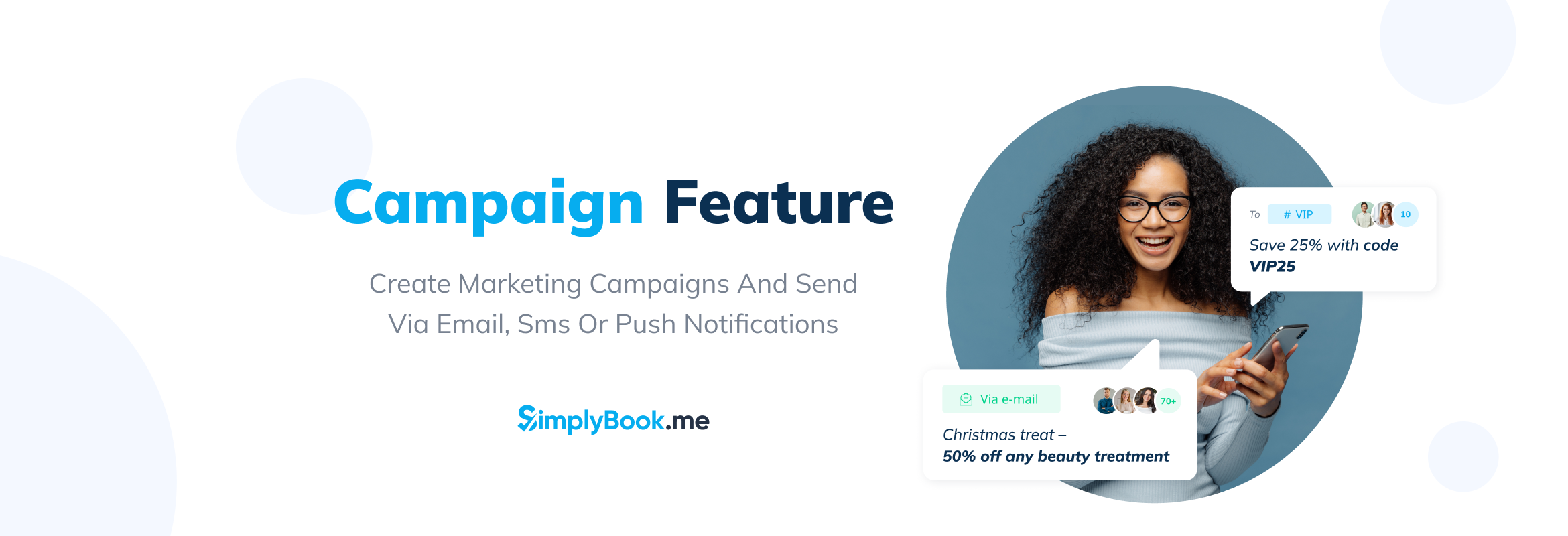
This post is also available in:
![]()
![]()
![]()
![]()
We’re thrilled to introduce a new addition to the SimplyBook.me platform – the “Campaign” custom feature. This innovative tool is crafted to improve your marketing efforts, allowing for personalised engagement and streamlined mass communication across multiple channels. Read on to discover how the “Campaign” feature can transform your marketing approach.
Who Benefits from the “Campaign” Feature?
The “Campaign” feature serves as a key innovator for businesses looking to:
- Enhance customer engagement through personalised communication.
- Execute seamless marketing campaigns via SMS, emails, and push notifications.
- Promote special offers, updates, and news directly to their clientele.
- Target specific groups of clients for more tailored marketing messages.
Whether you’re a small business or a large enterprise, if customer engagement and direct marketing are key to your strategy, the “Campaign” feature is tailored for you.
Key Benefits of Using the “Campaign” Feature
Exclusive Email Offers: Craft and send bespoke email promotions to a select group of clients, ensuring your messages are relevant and enticing.
Promotions via SMS: Utilise the immediacy of SMS to convey time-sensitive offers or reminders, encouraging prompt action from your clients.
Push Notifications for Immediate Updates: Keep your audience informed with instant updates, directly reaching out to their devices.
Targeted Communication: Use client tags to segment your audience, focusing and enhancing the effectiveness of your marketing efforts.
How to Set Up “Campaigns” Feature:
Please note:
- This feature is exclusively available with paid subscriptions only.
- The Client login custom feature will be automatically enabled as well.
- You need to have SMS credits in order to be able to send SMS notifications.
- Clients must subscribe to receive promotional messages to get campaign messages.
- To receive Campaign push notifications, your clients must enable push notifications in their browser and subscribe to them on the booking page.
- Clients can subscribe to push notifications once they have made a booking.
Getting started with the “Campaign” feature is straightforward:
1. Navigate to the Custom Features page -> “Marketing” section and click on the “Enable” button next to Campaigns.

2. Once enabled, go to Manage // Campaigns to create your first campaign by clicking on the + icon. Create a new campaign template based on your needs.
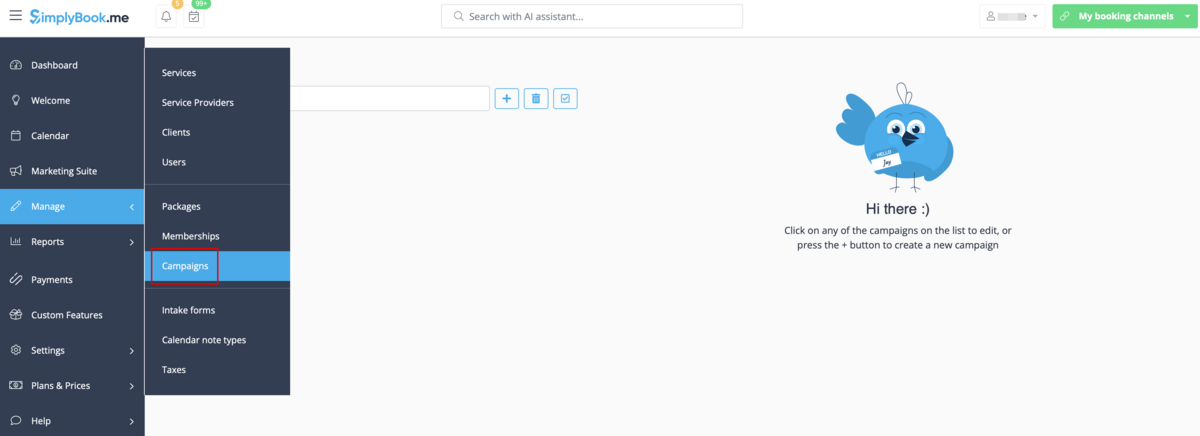
Setting up a Campaign:
1. Click on “Create new campaign”, fill in the Campaign name, select the delivery method, and fill in the template for the chosen delivery method.
You can choose SMS, Email and/or Push notification type.
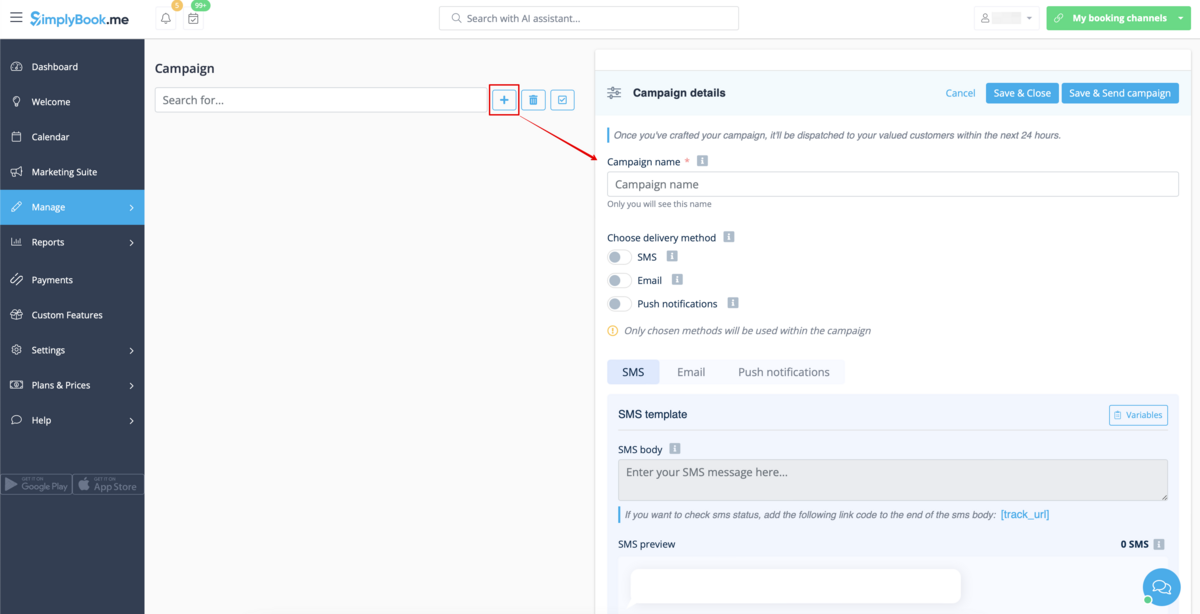
If you wish to monitor the delivery status of an SMS, include the [track_url] variable in the SMS body. Opening the link in such an SMS will mark it as “Opened” in the campaign statistics. The system automatically tracks statuses for emails and push notifications.
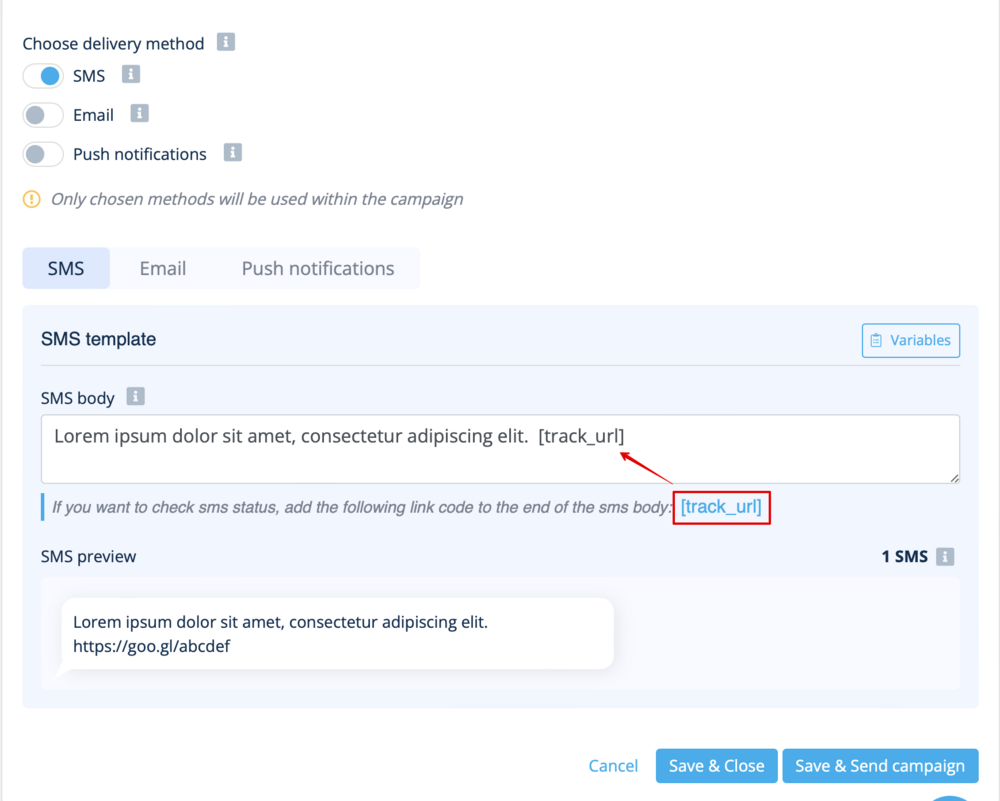
2. After clicking the “Save & Close” button, this campaign appears on the left in the list with the status “New”.
Selecting Recipients and Launching Your Campaign:
1. After completing all preparations, click the “Save & send campaign” button to select your client list and send your campaign.
2. You can manually select clients one by one, use filters, choose all clients at once, or send the campaign message to clients under specific tags if you’re using the Tags feature.
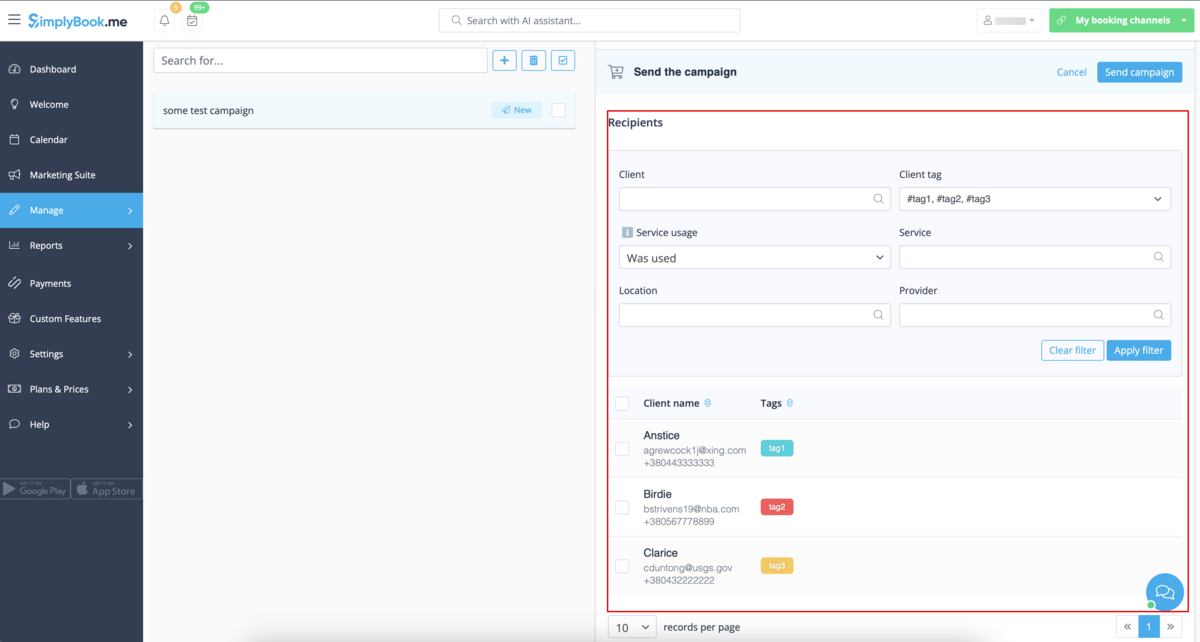
Post-launch Insights:
After launching the campaign, you can no longer edit it, except for changing the name or the content of the push message page that the client sees after clicking on the push notification.
If you need to send the similar campaign to your clients please use the “clone” option.
You can view Campaign statistics on the bottom right of the campaign details. It shows the number of SMS, emails, and push notifications sent or not sent, and tracks how many your clients opened.
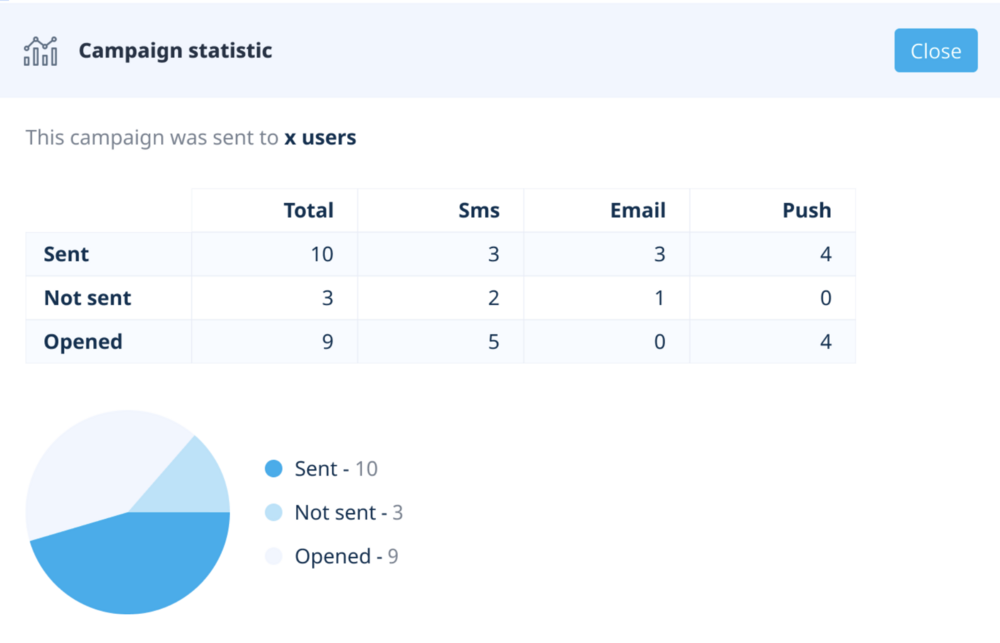
Campaign Statuses:
There are different statuses you can receive after launching your campaign:
- New – Campaign created, recipients specified, but campaign not launched
- Completed – Campaign launched and ready for viewing statistics
- In progress – Campaign launched, but not yet active due to server issues
- On review – Campaign launched and is currently on review by a system spam check
- Declined – Campaign launched but had been declined after system spam check
Summary
SimplyBook.me’s new “Campaign” feature is here to change how businesses talk to their customers. It’s perfect for any size business, from small businesses to big companies, helping you send out special deals, updates, and more through SMS, email, and push notifications. Setting it up is easy, and it lets you reach out to just the right people with personalised messages. This feature is all about making your marketing simpler and more effective, keeping your customers engaged and informed.
For a deeper dive into setting up and optimising your “Campaigns,” visit our detailed guide here.
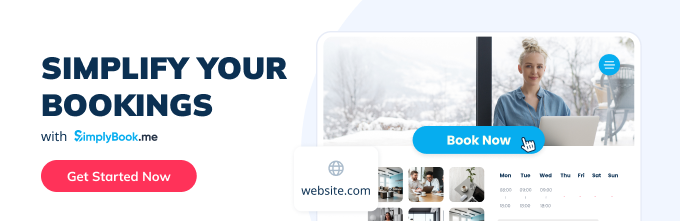



Comments
0 commentsNo comments yet