Telegram Notification Custom Feature – Another channel for client contact
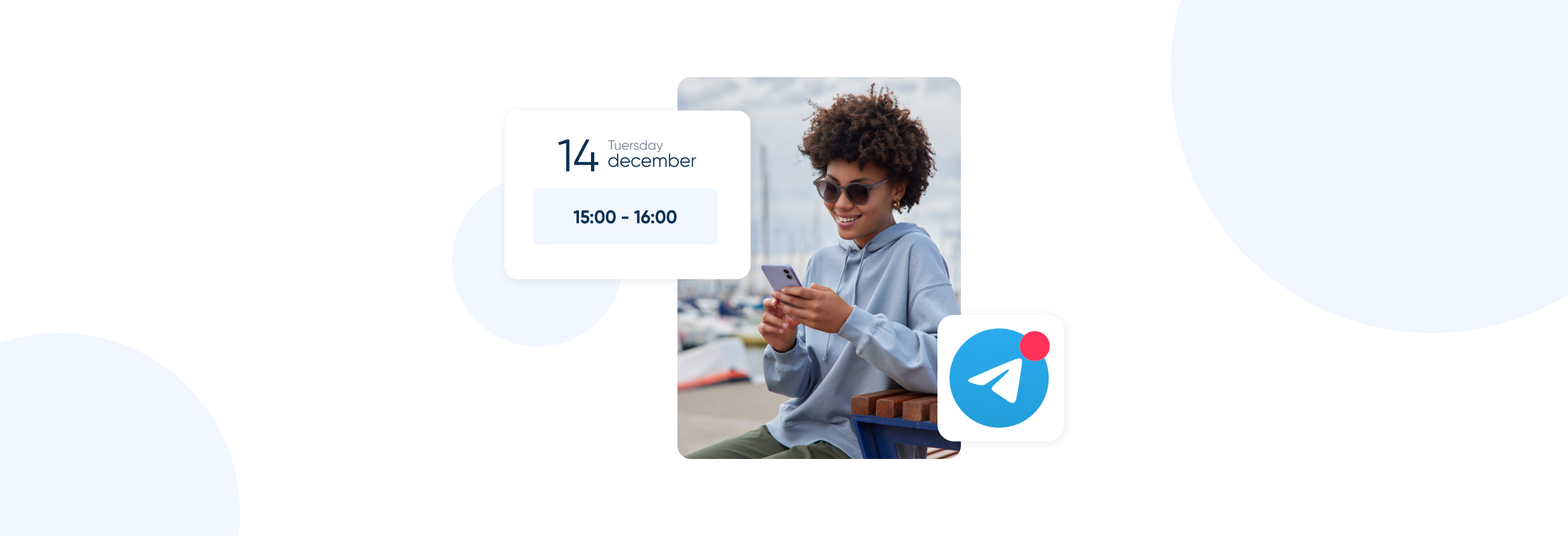
This post is also available in:
![]()
![]()
![]()
![]()
Client contact details are crucial for avoiding appointments that clients miss or forget. However, how you contact clients is just as important as the notification itself. It is a balancing act between effective communication and cost-effective methods. Emails can easily be ignored, and SMS can become expensive if you send all notifications and reminders this way. The new Telegram Notification custom feature helps to balance the costs and efficiency of your client and provider contact.
The video will help you set up and configure your Telegram notification contacts.
What is Telegram?
If you aren’t already using Telegram, you might wonder if this is a valuable feature for you. Telegram is a popular end-to-end encrypted messaging platform that can use automated bots to contact clients. Since the Facebook Messenger channel has lost significant users for varying reasons (privacy, marketing targeting, mistrust), people have turned to alternative options, and Telegram is one of the most popular.
You don’t have to be a Telegram user to make use of the availability and popularity of the platform.
Why Use Telegram?
Many people already use Telegram in place of other instant messaging platforms. Facebook has had some significant bad press regarding privacy and trust issues, which has put Facebook Messenger and WhatsApp on a no-go list for many people. Moreover, Telegram has the benefit of end-to-end encryption that people appreciate for maintaining privacy.
There are other instant messaging platforms, but Telegram is a prevalent one. I use it virtually every day to talk to family and friends rather than traditional phone calls or text messaging.
The benefit to using an instant messaging platform for sending your notifications to clients is the balance between immediate messaging and cost. Clients can easily overlook emails – especially if there is a chance of them filtering into Spam or Junk mail folders. On the other hand, SMS messages can become pricey depending on location and the number of messages you send. Instant messaging platforms like Telegram benefit from being free, but they also ping the recipient immediately, just like an SMS message.
How Telegram Notifications Work on SimplyBook.me
To work with SimplyBook.me booking notifications, you create a ‘bot’ that will allow your automated responses that would usually go through email and SMS to go to a recipients Telegram. Just be aware that the Telegram notifications feature is not compatible with the Kiosk feature.
Upon completing a booking through your booking page, your clients will be given the option of receiving messages via Telegram.
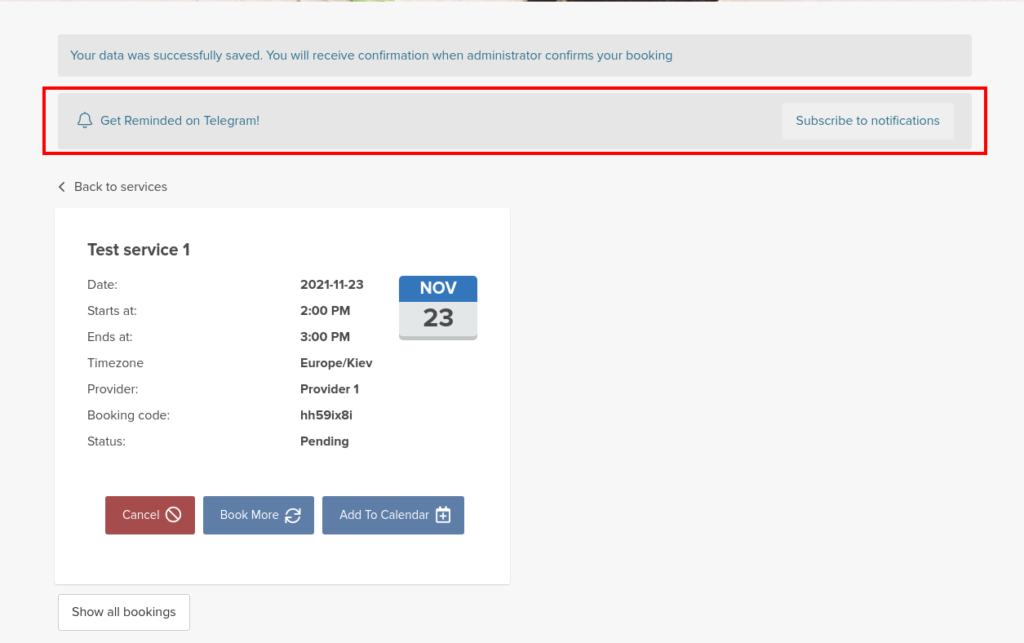
SimplyBook.me users such as providers and admins will also have the option of subscribing to the bot for notifications by clicking on the Telegram logo at the top of the dashboard
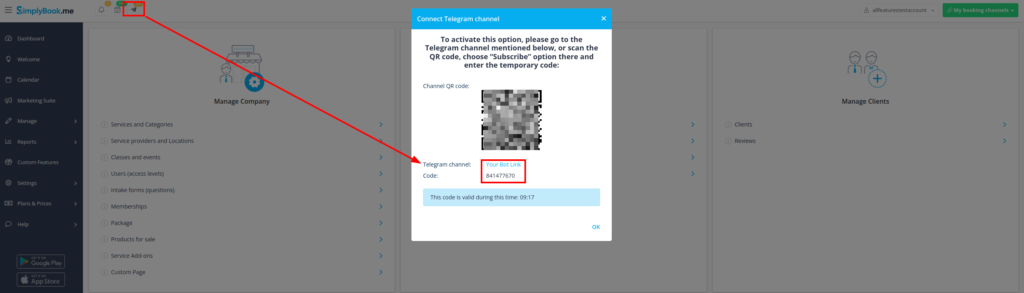
How to Set up the Telegram Notification Feature
Go to Custom Features in the menu and search “Telegram Notification”, or you can filter by other/new/free – yes, this is a free feature.
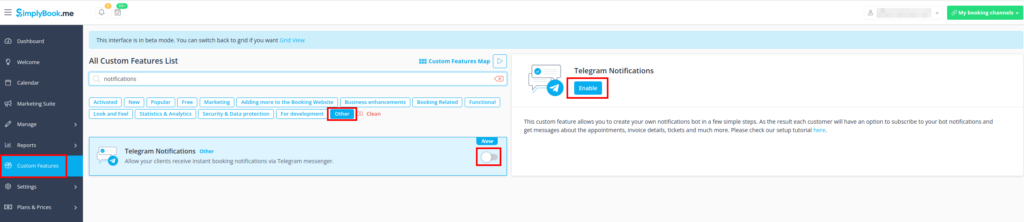
When setting up the Telegram feature, it is simpler to be logged in to your system on your mobile browser and do it from there. However, ensure you install the app and set up your number before beginning the connection process.
Alternatively, if you prefer to set up your features on a computer, you can also use the telegram desktop app.
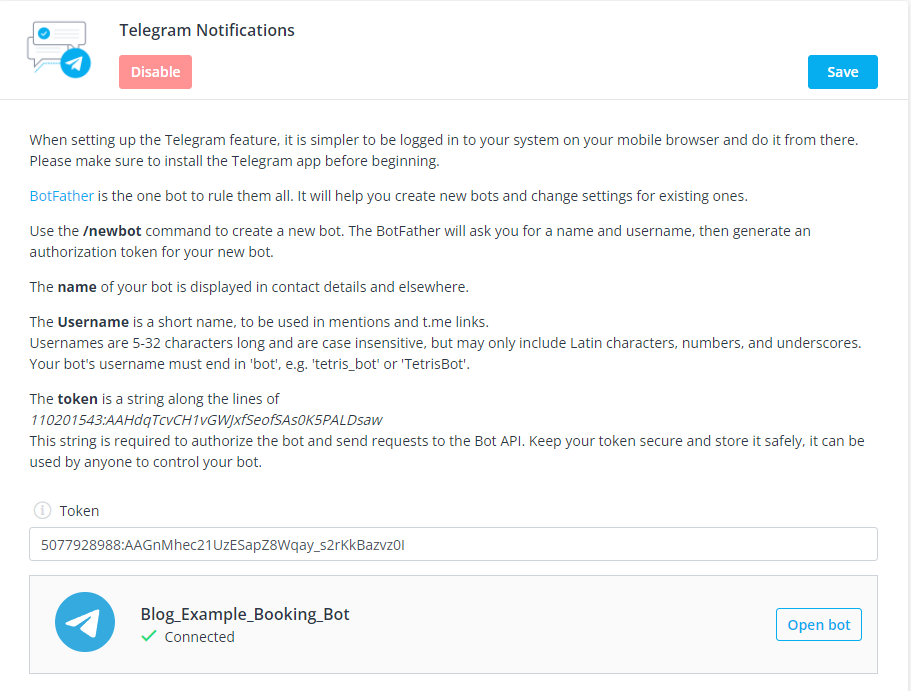
Click on the highlighted “BotFather” link which will take you to the Botfather channel on Telegram (on your phone or you will get a prompt to open the desktop app). Click “Start” and you will see the screen below.
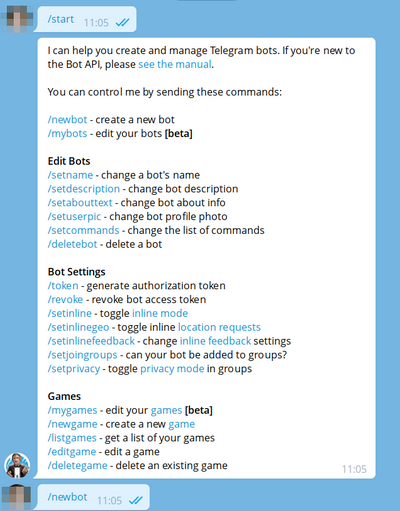
Now, click and send the /newbot option. You will receive a prompt to create a name for your new bot. Use something appropriate to you and your business so people know from whom they are receiving messages.
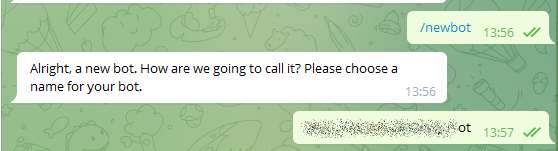
Once you have named your bot you will need to create a user name for your bot. Unlike the the bot name, the user name MUST end in ….bot. If you want something short and catchy be prepared to rethink what your user name might be
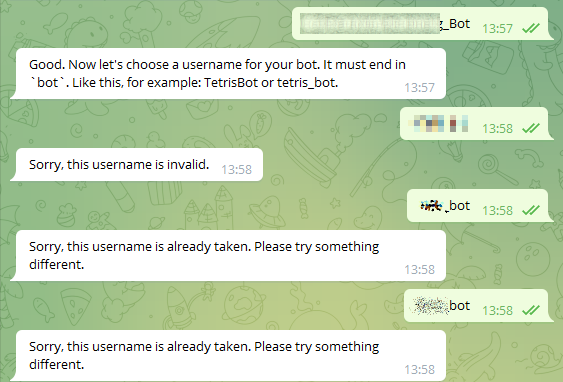
When you have a user name for your bot (that isn’t already in use) you will see the congratulations message below. The long code string in the red box is what you will use to link Telegram with SimplyBook.me.
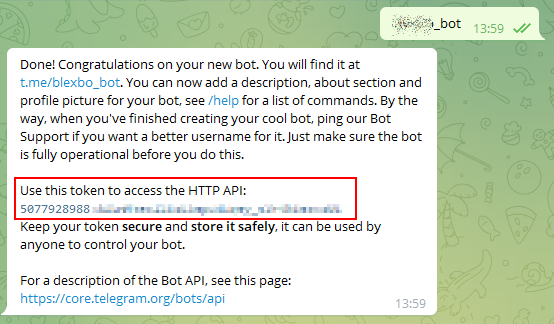
Copy and paste the string and paste it into the Telegram set up page on your SimplyBook.me interface.
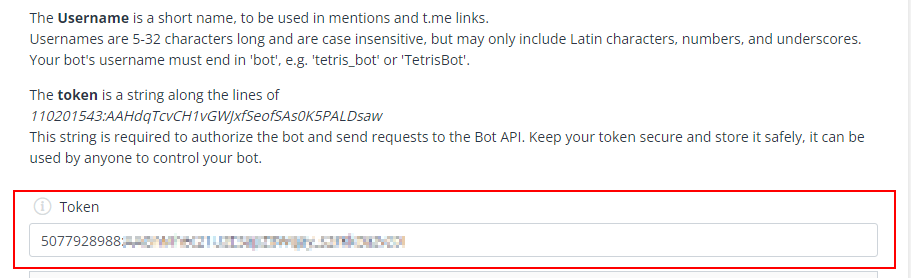
Click on save and you will connect your Telegram bot to Simplybook.me
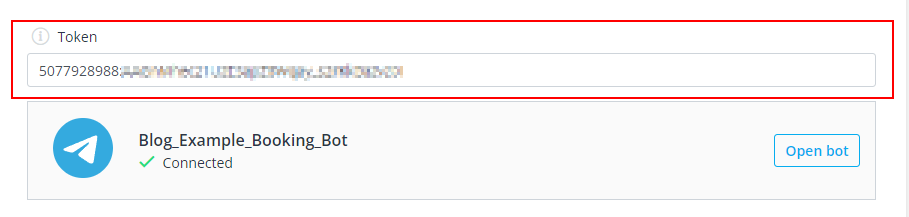
Defining Telegram Notification Text
The booking notifications texts depend on the templates you set for SMS notifications either in Settings -> Email and SMS settings or in the specific custom feature settings (i.e. Multiple Bookings, Group Bookings, Flexible Notifications).
There you can select the desirable variables to use and adjust the wording if necessary.

If you’re also using Accept payments, Tickets and/or Online video meetings features, it is also possible to get the links to the attachments for the respective appointments. Here’s an example of how appointment details may look depending on other features used in the system.
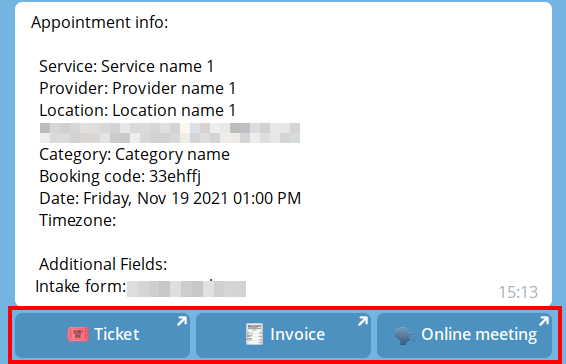
Create texts that clients want to read on a popular instant messaging platform for simple, cost-effective, and efficient reminder and notification messaging. There is no reason not to use telegram for your client notification, it’s free and simple.
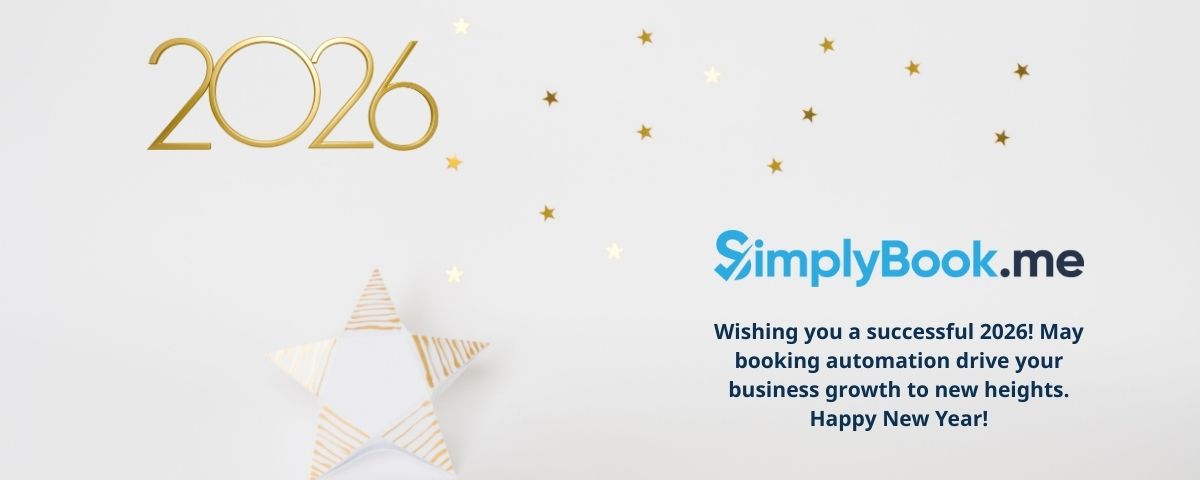


Comments
0 commentsNo comments yet