How to Sync Microsoft Outlook Calendars with SimplyBook.me in Under 10 Minutes
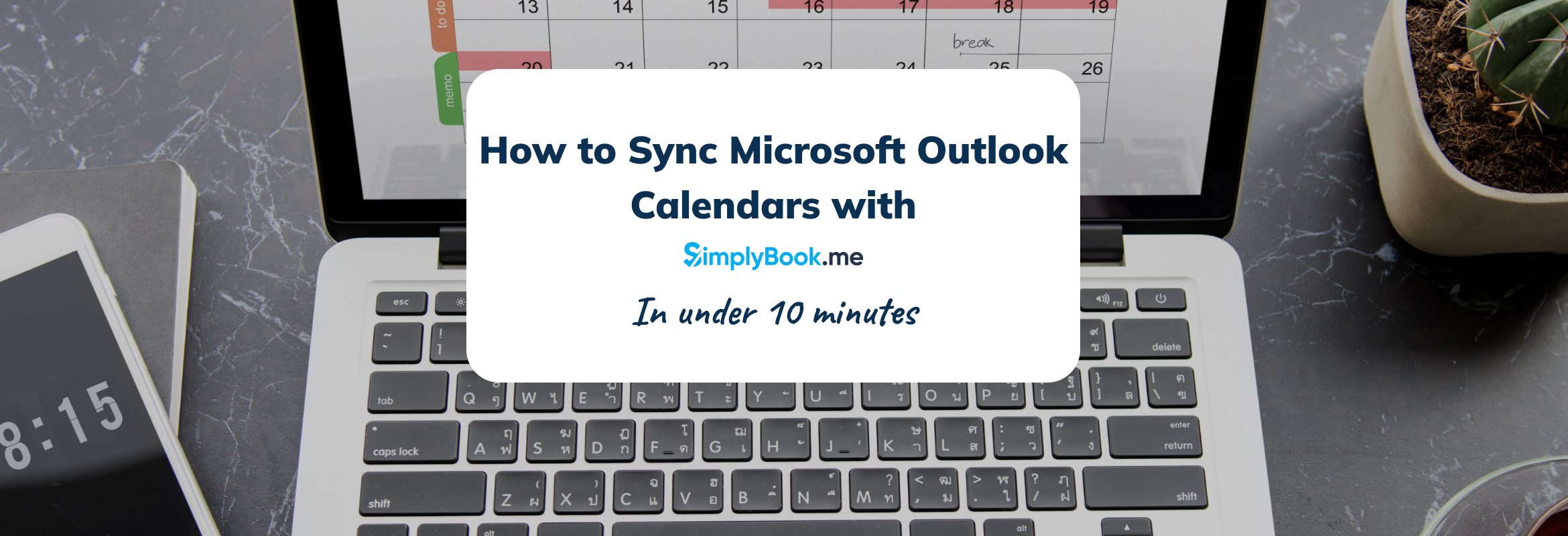
This post is also available in:
![]()
![]()
![]()
![]()
![]()
![]()
![]()
![]()
Calendar chaos is the enemy of productivity. Whether you’re a solopreneur, a healthcare provider, or managing a busy sales team, toggling between your booking system and your Microsoft Outlook calendar can lead to double bookings, missed meetings, and a whole lot of frustration.
That’s where SimplyBook.me steps in.
With its seamless Outlook scheduling integration, SimplyBook.me allows you to sync your Microsoft Outlook calendar in under 10 minutes – no tech wizardry required. The result? Real-time availability, automatic updates, and a booking experience that just works.
This guide walks you through exactly how to sync Outlook calendar SimplyBook.me in the fastest and most secure way possible. You’ll learn how to connect calendars, prevent overlaps, protect your data, and create a streamlined scheduling system fit for 2025 and beyond.
✅ SimplyBook.me is HIPAA-compliant and ISO 27001 certified – your calendar data is protected by enterprise-grade security.
Whether you’re managing dozens of appointments or just trying to block out your gym time, syncing SimplyBook.me with Outlook puts your schedule on autopilot.
I. Why Sync Your Outlook Calendar with SimplyBook.me?
Integrating your Outlook calendar with SimplyBook.me isn’t just a convenience – it’s a competitive edge. By connecting your calendar booking software, you’re removing the guesswork from scheduling and putting control back in your hands.
Here’s why Outlook scheduling integration is a game-changer:
1. No More Double Bookings
Busy blocks from your Outlook calendar automatically appear in SimplyBook.me. If you’re already booked, the system won’t allow new appointments during that time. This means no clashes, no confusion – just clean, reliable availability.
2. Real-Time Updates
Calendar changes happen fast. Whether you reschedule a meeting or accept a new invite, SimplyBook.me updates your booking availability instantly – keeping everything in sync across platforms.
3. Better Work-Life Balance
Use your Outlook calendar to block out lunch breaks, workouts, or school pickups. SimplyBook.me respects those boundaries, giving you full control over your day without needing to micromanage settings.
4. Streamlined Team Scheduling
For teams, calendar sync ensures all staff availability is up to date in one place. Whether you’re assigning clients, managing resources, or just booking a call, everyone stays aligned.
5. Enterprise-Level Security
Worried about data privacy? SimplyBook.me is ISO 27001 certified. Your Outlook data is synced – not stored – for maximum protection.
By choosing SimplyBook.me for your Outlook booking system in 2025, you’re choosing a smarter, cleaner, and more scalable way to manage time.
II. Step-by-Step Guide: Outlook Integration in Under 10 Minutes
Connecting your Microsoft Outlook calendar to SimplyBook.me is fast, intuitive, and takes less time than your morning coffee. Follow these simple steps to get fully synced in under 10 minutes – no tech background required.
1. Log into SimplyBook.me
Access your admin interface using your credentials. This is your control center for all integrations and settings.
2. Enable the “Calendar Sync” Feature
In the left-hand menu, go to Manage > Custom Features. Find and enable the Calendar Sync feature. Once activated, a new settings tab will appear.
3. Go to “Settings” and Connect
Click the Settings button next to Calendar Sync. Then hit “Connect new calendar.”
4. Sign into Your Outlook Account
You’ll be redirected to Microsoft’s login page. Enter your Outlook (Microsoft 365) credentials and grant SimplyBook.me permission to sync.
5. Choose the Calendar to Sync
If you have multiple calendars, select the one you want to integrate. This is the calendar that will determine your booking availability.
6. Assign Sync to Providers
Decide which service providers should be linked to the synced calendar. This is especially useful for teams and multi-user accounts.
7. You’re Synced!
That’s it. Your Outlook calendar and SimplyBook.me are now fully connected. Any busy time in Outlook will automatically block out that slot in your booking system.
Callout:
Tick the box for “Sync Busy Time” if you want your Outlook events to block your SimplyBook.me availability. This ensures no client can book you when you’re already scheduled elsewhere.
Pro Tip:
Sync can take up to 10 minutes to reflect changes. Events from Outlook appear as blue blocks on your SimplyBook.me calendar – but their details (titles, notes, participants) remain completely private.
Up next? We’ll break down what exactly happens during the sync – so you know what’s being shared and what stays protected.
III. What Happens During the Sync?
Once you’ve connected your Microsoft Outlook calendar to SimplyBook.me, the system gets to work quietly in the background – keeping your availability current without revealing sensitive information.
Here’s what actually happens during the sync:
Real-Time Busy Block Updates
SimplyBook.me continuously checks your Outlook calendar for busy events. Any time slot marked as “Busy” in Outlook is blocked off on your booking page, preventing clients from scheduling during that time. It’s automatic, accurate, and always up to date. No Event Details Are Imported
Your privacy matters. SimplyBook.me does not import the titles, descriptions, participants, or locations of your Outlook events. On your calendar view, these times show as anonymous blue blocks – indicating you’re unavailable without revealing why.
This makes SimplyBook.me a perfect solution for professionals handling both personal and business calendars.
Sync Frequency & Delay
The sync runs frequently, but not in real-time. It can take up to 10 minutes for SimplyBook.me to reflect changes made in Outlook. For most users, this short delay is imperceptible – especially compared to the time saved from manually updating availability.
Provider-Based Control
Each provider (staff member or resource) on your SimplyBook.me account can connect their own Outlook calendar. This means no crossed wires, no mismatched bookings – just seamless scheduling across your entire team.
Security Reminder:
SimplyBook.me is both ISO 27001 certified and HIPAA-compliant, ensuring that your calendar data is protected to enterprise-level standards.
Syncing isn’t just about automation – it’s about clarity, control, and confidence in your schedule.
Next, we’ll explore which types of businesses benefit the most from integrating their Outlook calendars.
IV. Use Cases: Who Benefits Most from Outlook Calendar Sync?
Outlook calendar sync isn’t a luxury – it’s a necessity for professionals who juggle multiple responsibilities and need every minute to count. Whether you’re in healthcare, education, or consulting, SimplyBook.me’s Outlook integration ensures your calendar reflects your real-time availability, every time.
Here’s a snapshot of who benefits most:
Sync in Action: Business Use Cases
| Industry | How Outlook Sync Helps |
| Healthcare Providers | Blocks off appointments and surgeries in Outlook, preventing patient double-bookings. |
| Corporate Teams | Aligns internal meetings and client-facing bookings automatically. |
| Consultants & Coaches | Syncs personal sessions with external meetings to avoid conflicts. |
| Educational Institutions | Teachers and advisors can block class hours and office time to ensure availability. |
| Legal & Finance Experts | Protects availability for critical time-sensitive client consultations. |
Why It Matters in 2025
As hybrid work models and digital-first bookings become the norm, an Outlook booking system 2025-ready solution like SimplyBook.me offers more than convenience – it provides infrastructure. Sync ensures that no matter what your day throws at you, your availability is always up to date.
Whether you’re a team of 10 or a solo expert, syncing Outlook with SimplyBook.me removes friction – so you can focus on what matters most: delivering excellent service.
V. Troubleshooting: Common Sync Issues & Fixes
Even the most seamless systems can hit a speed bump. If your Outlook scheduling integration isn’t behaving as expected, don’t worry – most issues are easy to fix. Here’s how to troubleshoot common problems when syncing SimplyBook.me with Outlook.
Issue 1: My Calendar Isn’t Showing Up
Fix: Ensure that the “Calendar Sync” feature is enabled in your SimplyBook.me account and that you’ve completed the Microsoft login process. If Outlook still doesn’t appear, try reconnecting from Settings > Connect New Calendar and verify you’re using a supported Microsoft 365 account.
Issue 2: Busy Blocks Aren’t Displaying in SimplyBook.me
Fix: Confirm the “Sync Busy Time” box is checked during setup. Also, make sure the events in your Outlook calendar are marked as Busy – not Free, Tentative, or Out of Office. Sync updates can take up to 10 minutes to show.
Issue 3: Event Details Are Missing
Clarification: This is by design. For privacy and security, SimplyBook.me only shows time blocks as Busy. No titles, notes, or attendee data are imported from Outlook.
Issue 4: The Wrong Calendar Was Synced
Fix: Go back to Calendar Sync Settings, disconnect the calendar, and start the sync process again. This time, make sure you choose the correct Outlook calendar when prompted.
Issue 5: My Provider Can’t See Their Own Events
Fix: Each provider must connect their own Outlook calendar individually. Admins can’t sync calendars on behalf of other users – this protects user privacy and ensures accurate availability per provider.
🔐Kind reminder: SimplyBook.me is ISO 27001 certified and HIPAA-compliant, meaning even during a sync failure, your data is never exposed or compromised.
Next up: we’ll wrap everything up with FAQs and a final push to get your calendar synced and streamlined.
VI. Frequently Asked Questions
How do I connect my Outlook calendar to SimplyBook.me?
To sync Outlook with SimplyBook.me, log into your admin interface, enable the “Calendar Sync” feature under Custom Features, then go to Settings. Click “Connect new calendar,” sign in to your Outlook account, and choose the calendar you want to sync. The process is quick and typically takes less than 10 minutes to complete.
How long does the sync take to update?
After setup, the initial sync may take up to 10 minutes. Ongoing syncs happen frequently throughout the day, automatically reflecting “busy” blocks from your Outlook calendar. This ensures your SimplyBook.me booking availability stays accurate, even as you add or update Outlook events behind the scenes.
Does SimplyBook.me import the details of my Outlook events?
No, SimplyBook.me never imports sensitive details from your Outlook events. It only syncs availability based on time marked as “Busy.” Your event titles, notes, locations, and attendees remain private, helping you maintain control over your calendar while ensuring accurate booking availability.
Can I sync multiple Outlook calendars in SimplyBook.me?
Each provider in SimplyBook.me can sync one Outlook calendar to their account. If you use multiple calendars, you must choose one primary calendar to sync. However, different staff members or providers on your SimplyBook.me system can individually connect their own calendars separately without conflict.
Is syncing my Outlook calendar with SimplyBook.me secure?
Yes, SimplyBook.me uses secure authorization for Outlook calendar syncs. All data is encrypted during transfer, and SimplyBook.me is ISO 27001 certified and HIPAA-compliant. This ensures your calendar data is handled with enterprise-grade security, meeting strict privacy and protection standards for all users.
VII. Final Thoughts: Streamline, Sync, Succeed
Time is the most valuable currency in business – and when your booking software and calendar speak the same language, you’re always one step ahead.
Syncing your Microsoft Outlook calendar with SimplyBook.me is more than a time-saver – it’s a trust-builder. It prevents double bookings, keeps your availability up to date, and protects your privacy. Whether you’re managing clients, patients, or students, integrating your Outlook calendar gives you full control over your day, without manual juggling.
SimplyBook.me’s Outlook integration is built for the way professionals schedule in 2025 – fast, secure, and flexible.
💡 And yes, it’s powered by enterprise-grade security with HIPAA compliance and ISO 27001 certification.
Ready to sync and streamline your bookings? 👉 Set up your Outlook integration with SimplyBook.me today.

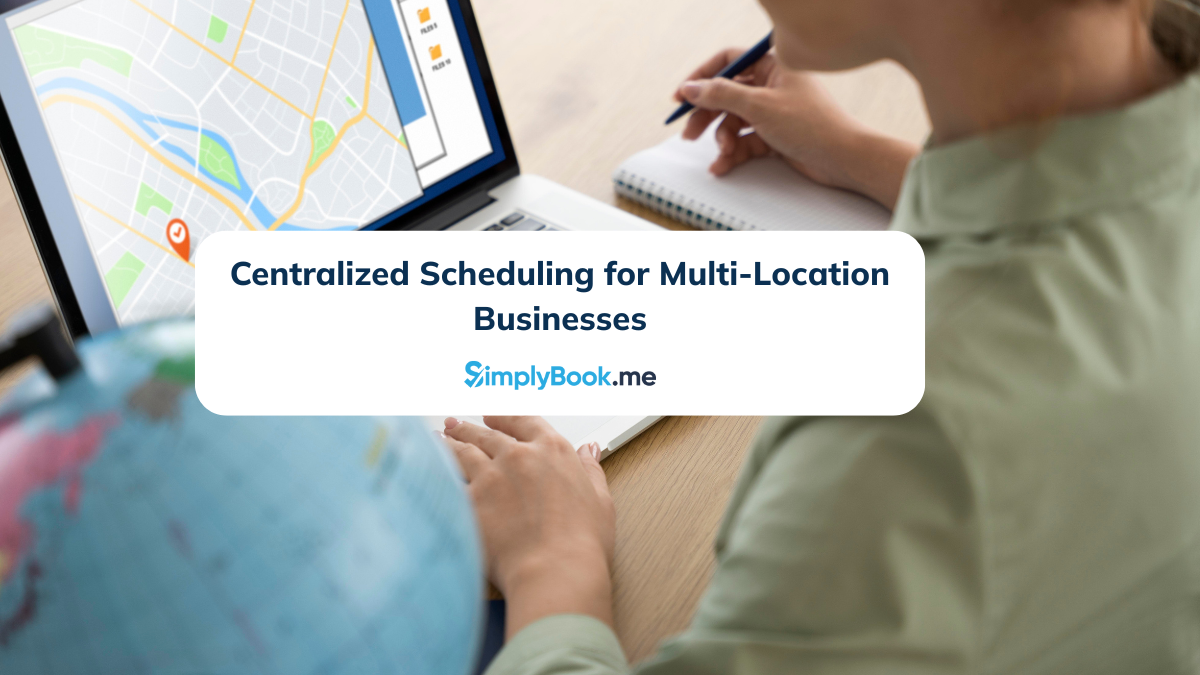
Comments
0 commentsNo comments yet