Friday Feature: Appointments At Fixed Times [VIDEO]
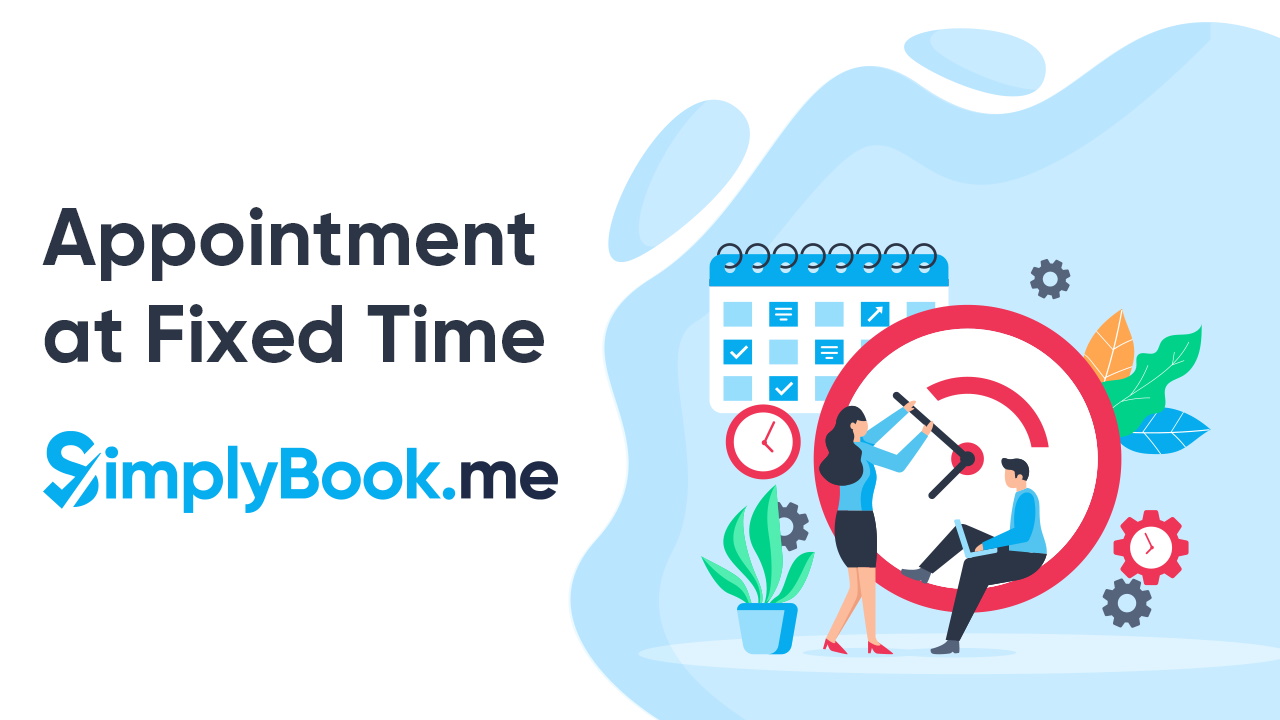
This post is also available in:
![]()
![]()
![]()
If you have a diverse range of services and service durations, you might want the flexibility of defining appointments at fixed times, that works both for you and the business.
Flexibility for your schedule
At the initial setup of your booking site, you might decide to set yourself a timetable that is in slots of time about the same length as your shortest service. As your online bookings increased, you noticed that some services are booked at certain times of the day and that you ended up with significant breaks in the schedule because of poor booking management. It’s at times like these when you might want some extra flexibility and specificity in the way you schedule your services.
The Appointments at fixed times features allows you to set fixed start times, intervals between sessions, and specific hours when you want that service available. You can also do this by marking areas as busy on your calendars. However, it requires a lot of admin time when you may have several services that need individually timetabling.
Why you need appointments at fixed times?
Whichever industry you are in; there are always lengthy services, which need more resources, are less profitable but popular, and are prevalent at specific times. You may have service providers that specialise in multiple areas, and share their time between the services.
You may want to ensure that you spread some services out across the day, rather than having them all bunched together. One example could be a full-body Swedish massage, which can be an exceptionally physically taxing service. Do you want to let people book massages back-to-back so that your masseuse is exhausted by midday? Scheduling 60 or 90-minute massages across the day will mean that you have a masseuse giving her best at every session, rather than one that is weakening by midday.
Another example may be a service that requires some preparation. Your business opens at 9 am, but you have an appointment booked that requires an hour to prepare. Perhaps it is better only to allow clients to book that service an hour after your business opens, rather than expecting you or an employee to come in an hour early.
There are dozens of reasons why you would want to use appointments at fixed times.
How to make it work
There are a few things you need to know before you decide to use the appointments at fixed times feature.
This feature will only work if you have your timeline settings et to Modern or Slots Weekly. Any of the other alternatives will render this feature unavailable.
On your dashboard, you will need to navigate to the settings, tab on the left-hand side, Design//Themes & colors//Timeline type. Select either Modern or Slots weekly from the dropdown menu. Don’t forget to save these new settings to your booking site.
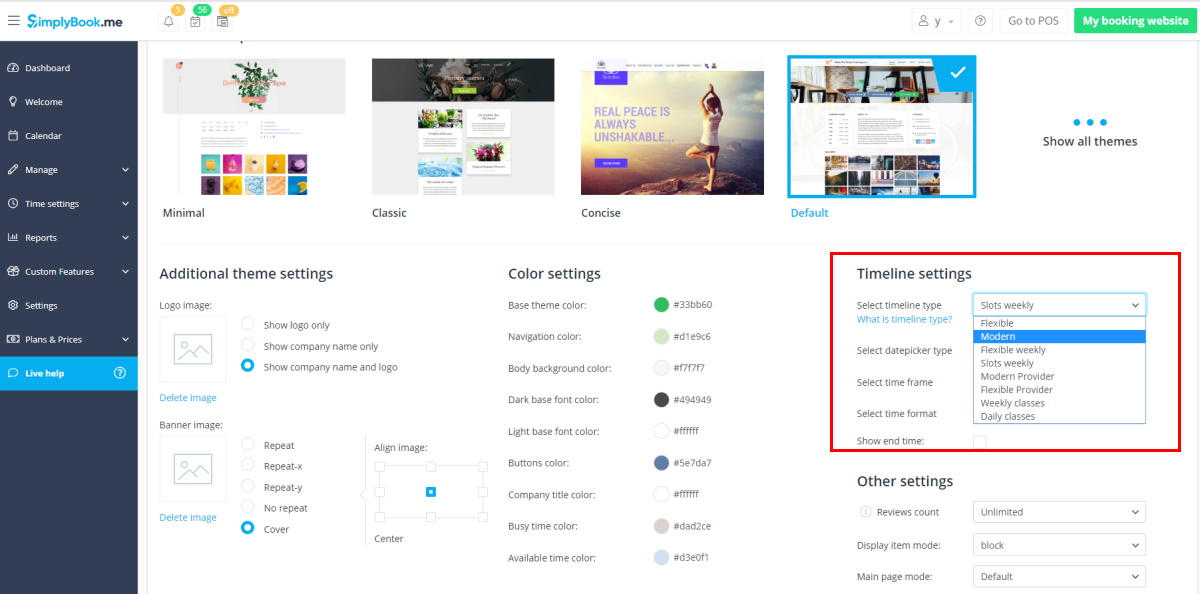
If you want to assign fixed start times to specific services you can reach feature settings from the Manage Services//Time Details//Edit start time details. You can also do this through the Custom Features interface
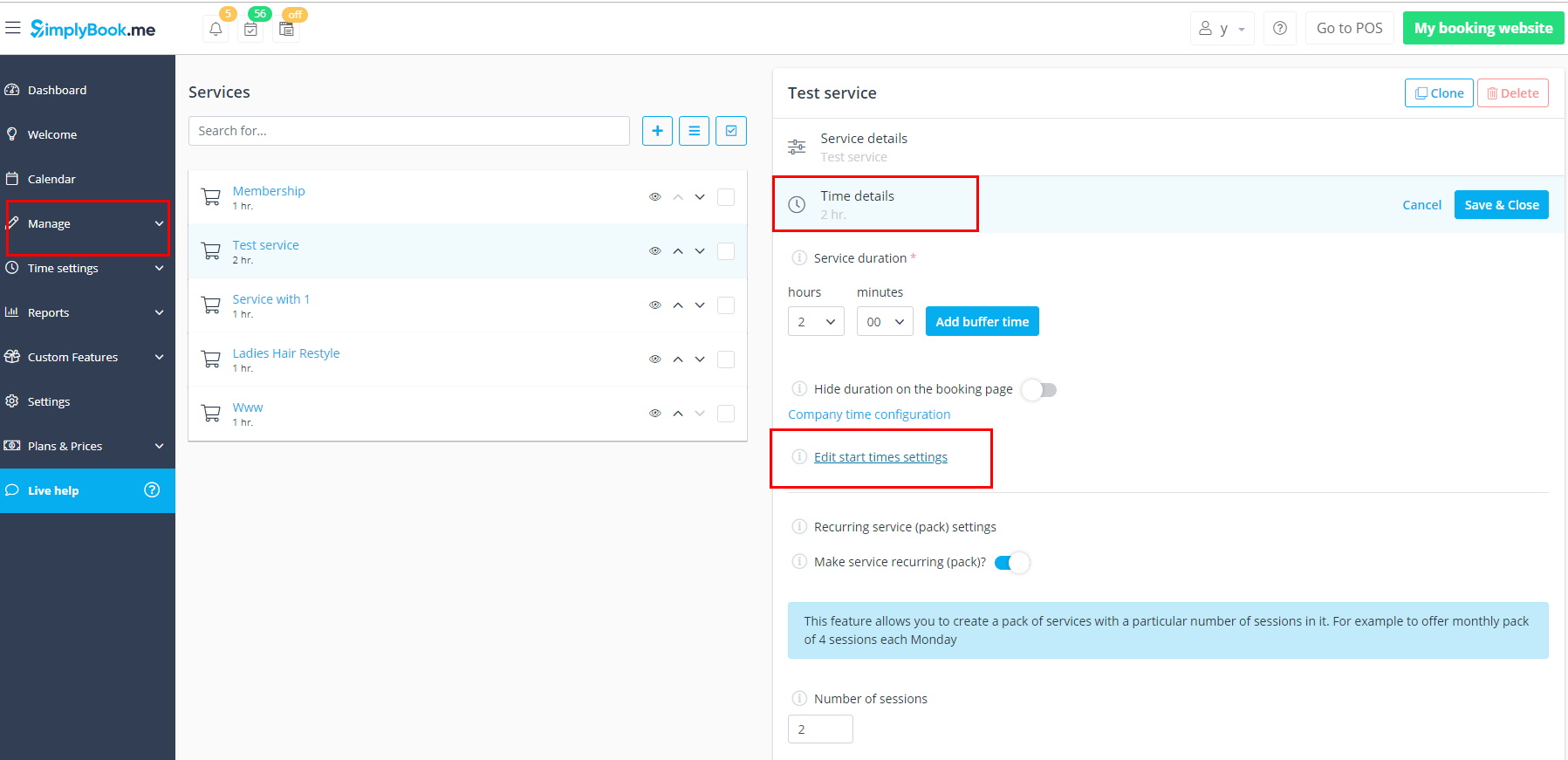
When you get to the Interface for assigning fixed times for your appointments, you can complete the specific times for each of your services, without having to navigate back to the Manage Services list. You can change the service in the dropdown menu.
Set a fixed start time for: Choose the service to which you want to assign fixed times from the dropdown list
Fixed Start Hours: Select and add each hour when you want the service to be available. If you also want to allow your clients some flexibility, you can also make other times available by selecting the minutes at the bottom right of the interface.
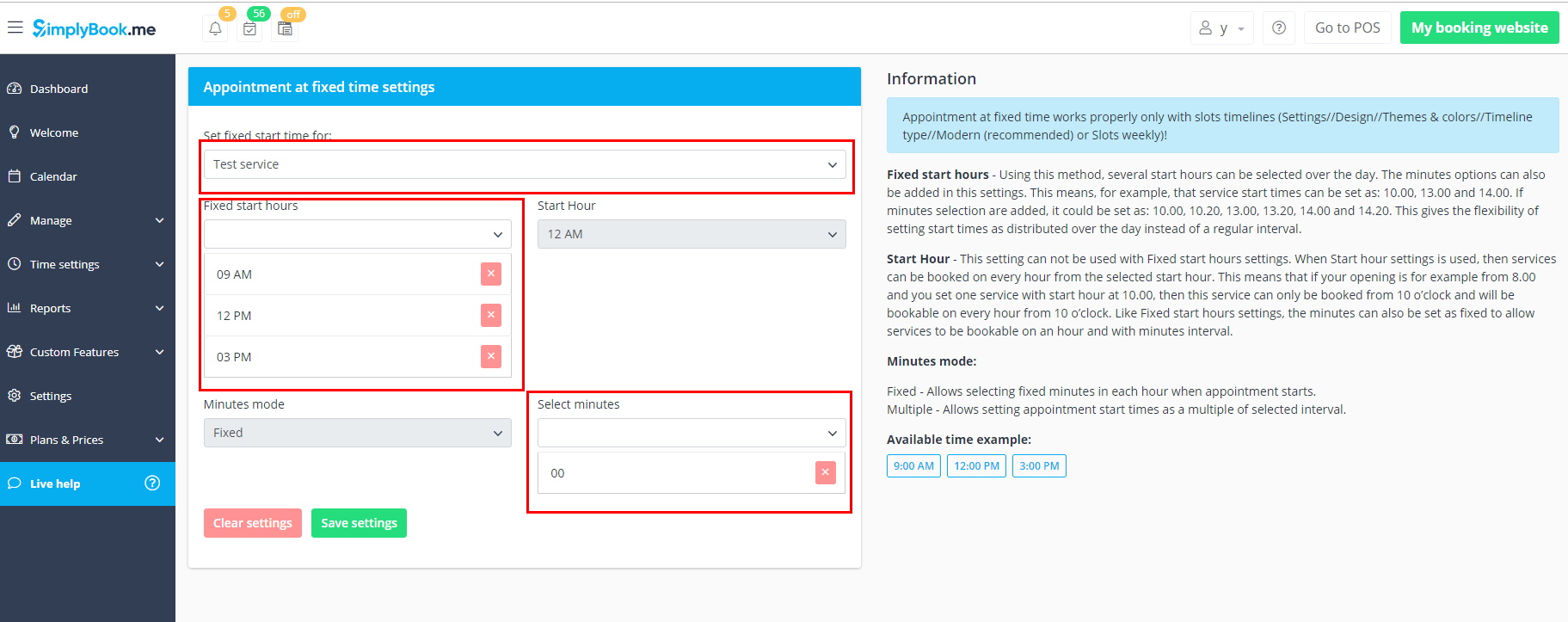
Maybe scheduling those 90-minute massages for 9:00, 12:00 and 15:00 would be the best way to spread them throughout the day.
There is more information in our Help Centre, and you can always ask for help from our fantastic support agents on Live Chat.
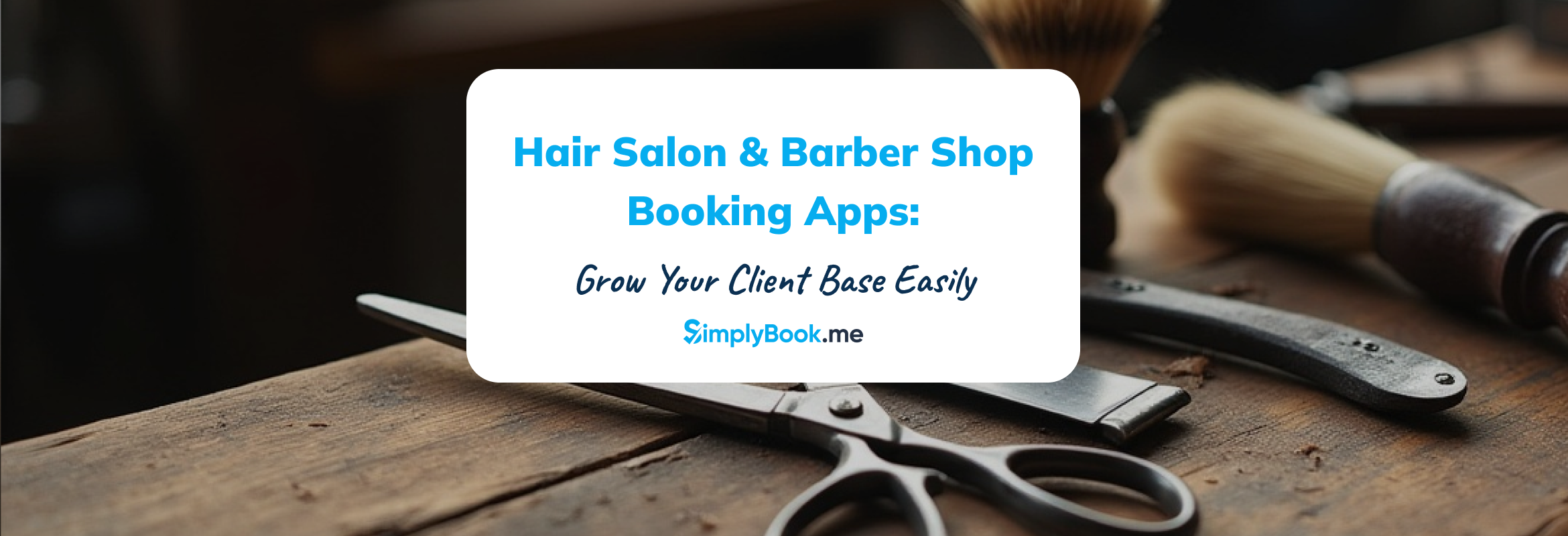
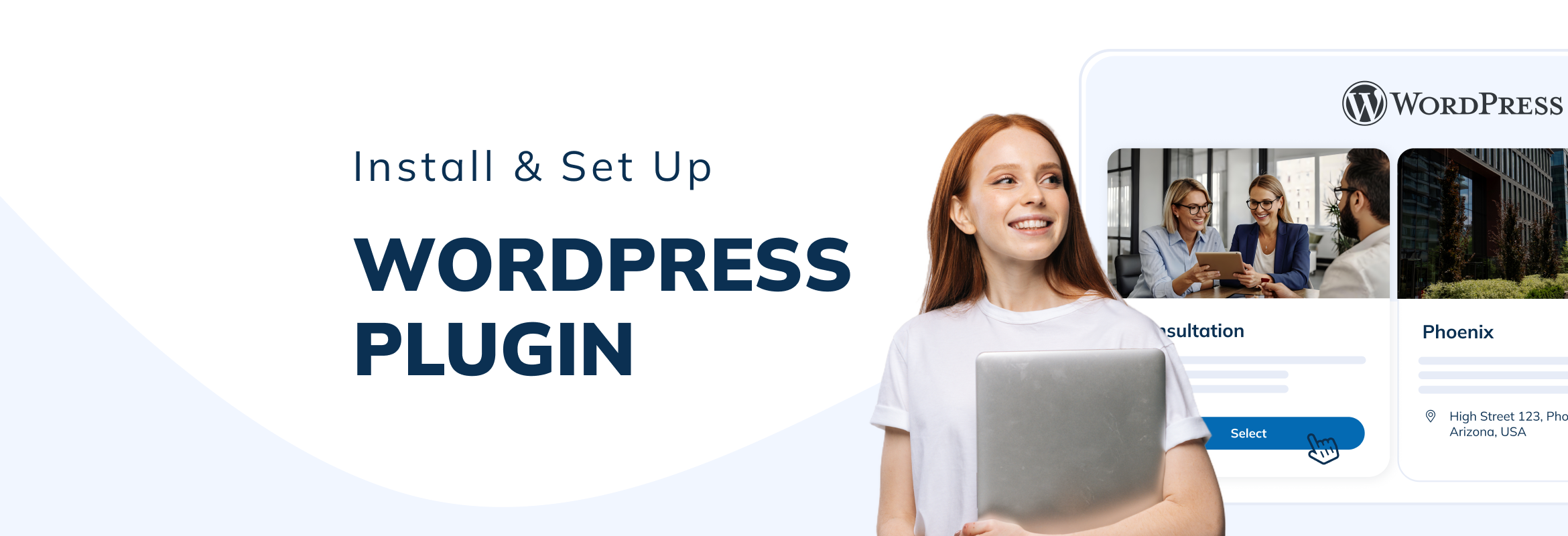
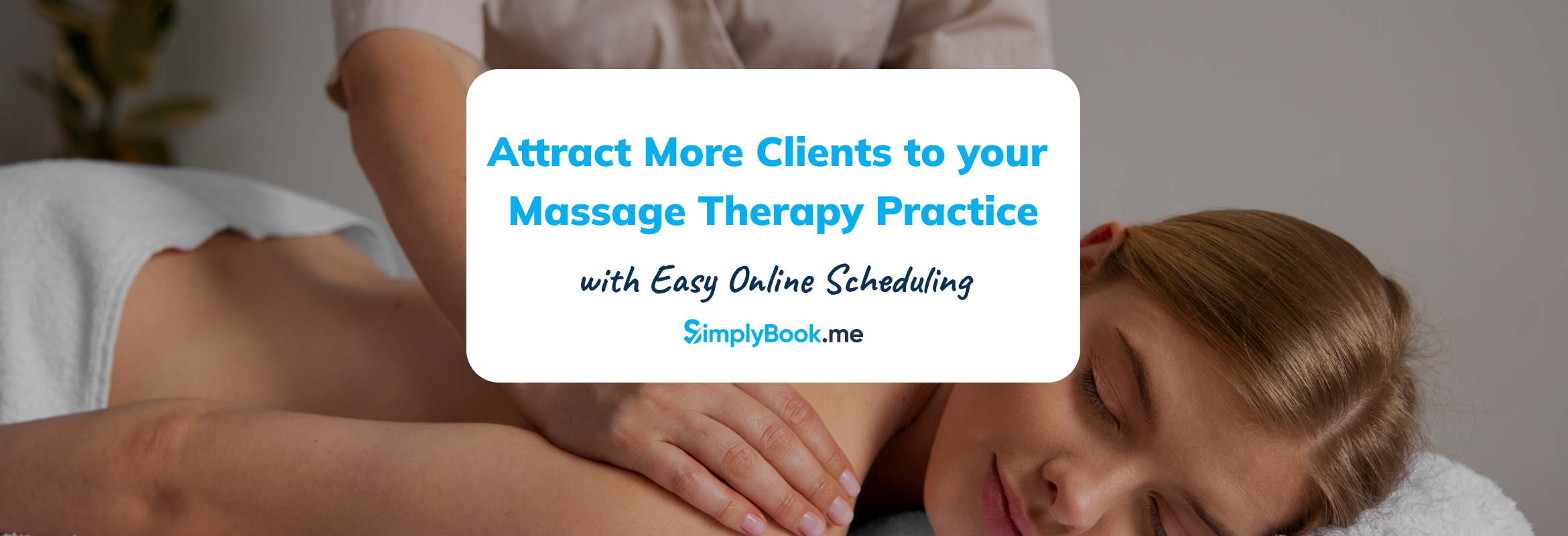
Comments
1 commentsMoshe Bressler
Even more helpful: Use the “advanced” timing selector, deselect all times, and only select the exact time you would like this service booked. We used this feature at our Dermatology Office where patients can only select to have a Total Body Skin Exam at 30 minute intervals (8:00, 8:30, 9:00, etc) but also at other time intervals when we have more rooms open (7:20, 7:30, 7:40).