Booking.page – Configuring your Marketplace Listing
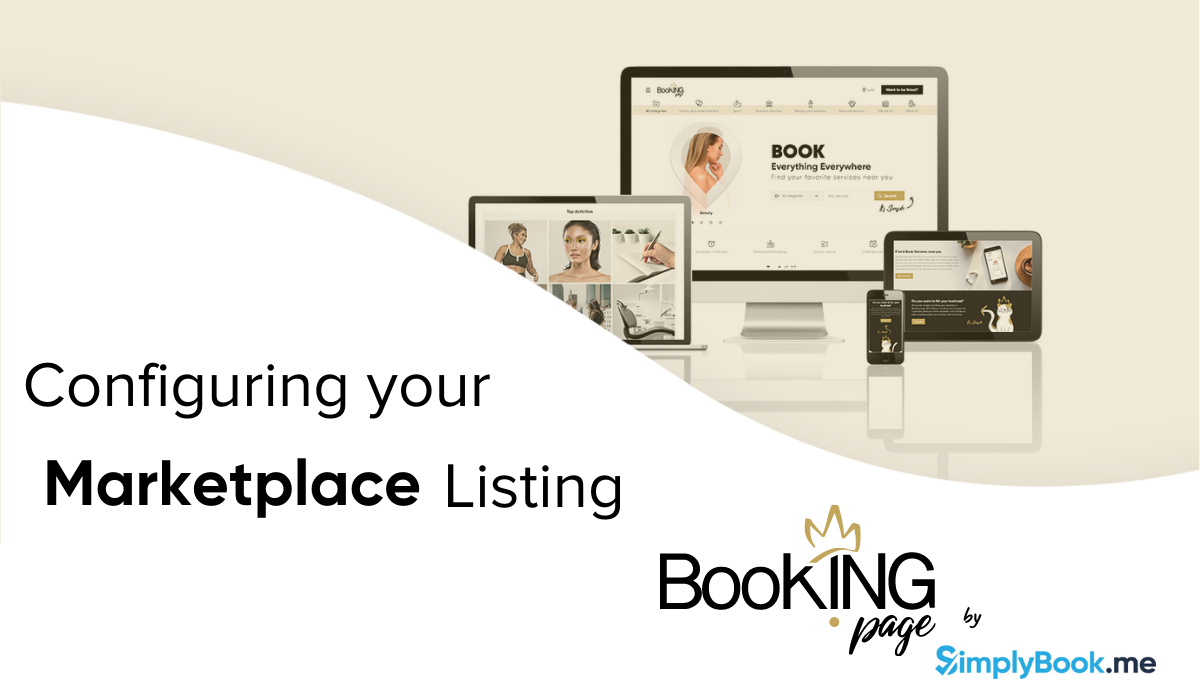
This post is also available in:
![]()
![]()
![]()
![]()
When you create your SimplyBook.me scheduling website or widget, you automatically get a listing on our global service marketplace. Booking.page. Here, I will talk about how you can configure your marketplace listing and getting the most out of the extra booking channel.
With a little help from the video, we’ll go through the significant benefits of using marketplaces to expand your business reach and ways in which you can promote new offers and put your name at the top of the search.
Marketplaces for Services across the Globe
If you’ve seen our Booking.page site, you know that we host listings for service businesses with online scheduling across the globe. Clients can filter by service category, sub-category, location and even by available offers they have running. Booking.page is not a paid feature, nor do we promote any one business over another.
If you have done your research for improving your online presence, you already know the significant benefits of listing your business on directories and marketplaces. However, in case you were still wondering you might want to check out this article on why you would register your business.
For brevity and ease of reference the five primary benefits of listing your business on a directory or marketplace are:
- Increased Online visibility
- Improved Search Engine Optimisation (SEO)
- Direct and Indirect Inbound Marketing
- Partnership Potential
- Improved Reputation
With these advantages in mind, it makes sense to make the most of the free listing on Booking.page by configuring your profile to look at good on the marketplace as it does on your booking website.
You can see the difference between those who have configured their Booking.page details, and those who haven’t. It’s the people who make an effort with setting their marketplace listing, which will reap the more significant benefits from the extra booking channel.
Configure your Marketplace Listing for Optimum Response
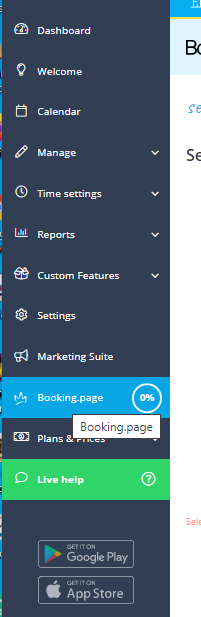
You can configure your listing on the Booking.page section of your SimplyBook.me admin interface. Here, in your navigation menu.
The first section related to your business information. Most of the data will transfer from your booking website if you already have a logo and the main image for your site. If you want to make your Booking.page link appear professional, you might want to resize your images to fit the “recommended image sizes” shown here
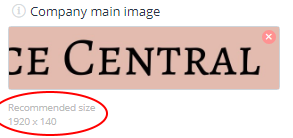
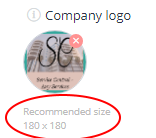
This change will ensure that your logo appears entirely rather than being cropped to an unrecognisable section. And the same goes for the banner image.
If you didn’t set your business category on the set up of your booking system, you need to do it now so your business shows in the appropriate sections of the booking.page search results. It’s okay if your services span more than one category, you can select multiples.
Remember to save your settings so that the changes appear on the Booking.page listing
Setting Your Service Categories
If you have a diverse business that spans multiple categories, you can set the appropriate categories for each of your services. Aside from assigning business categories to your services, the rest of the information on your booking website will transfer to the marketplace listing.
NB. If you want to omit a service on Booking.page, you can change this in manage services on your admin interface. Simply select the service you don’t want to appear on Booking.page, and scroll down to the section “Display service on booking page.” and toggle the switch off.
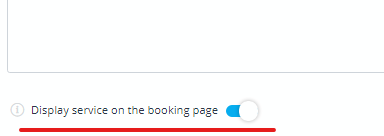
Categorising your Marketplace Providers
In the same way you assign categories to specific services, you can do the same for your providers. Select your provider and assign them a group under which their designated services will appear. In a similar way to your business spanning multiple categories, so too can your service providers.
You can remove specific service providers from the booking page the same way you did with services. Only this time, you will go to manage service providers. Select the provider and toggle the “display on booking page” to off.
Less work with a comprehensive booking channel
Booking.page will allow you to transfer the booking aspects of your website or widget directly to the marketplace listing. If you have already completed all of your service and provider details, they will automatically become part of your booking page listing.
Just look at two examples below. The first business hasn’t configured their listing to optimise results.
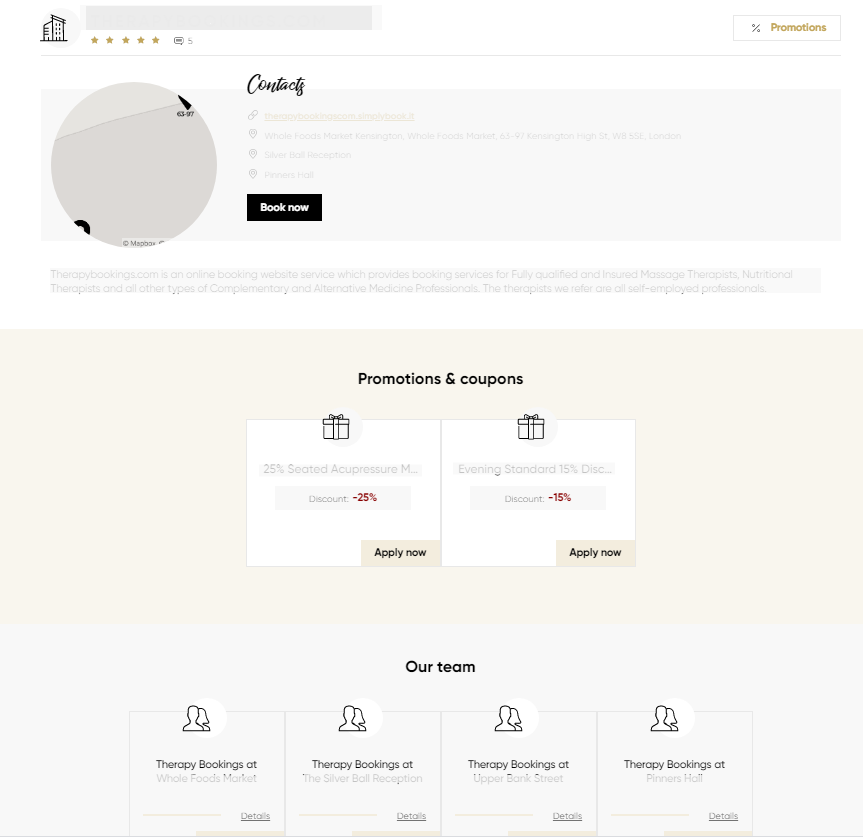
The second one has taken the care to make sure their page is well-configured with all the information.
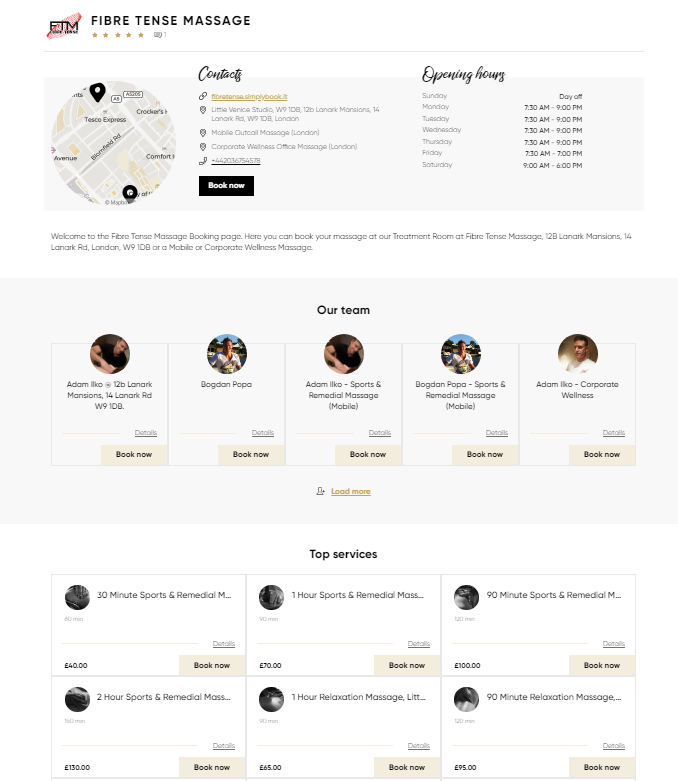
Imagine how a prospective client might view these two businesses…
You and I both know that the more attractive and well-configured listing will get more views and probably more appointments. Remember that the entire point of listing your business on a marketplace is to increase your online reach; if it doesn’t look right, there’s no point.



Comments
0 commentsNo comments yet