Adding Users to the SimplyBook.me System [Video]
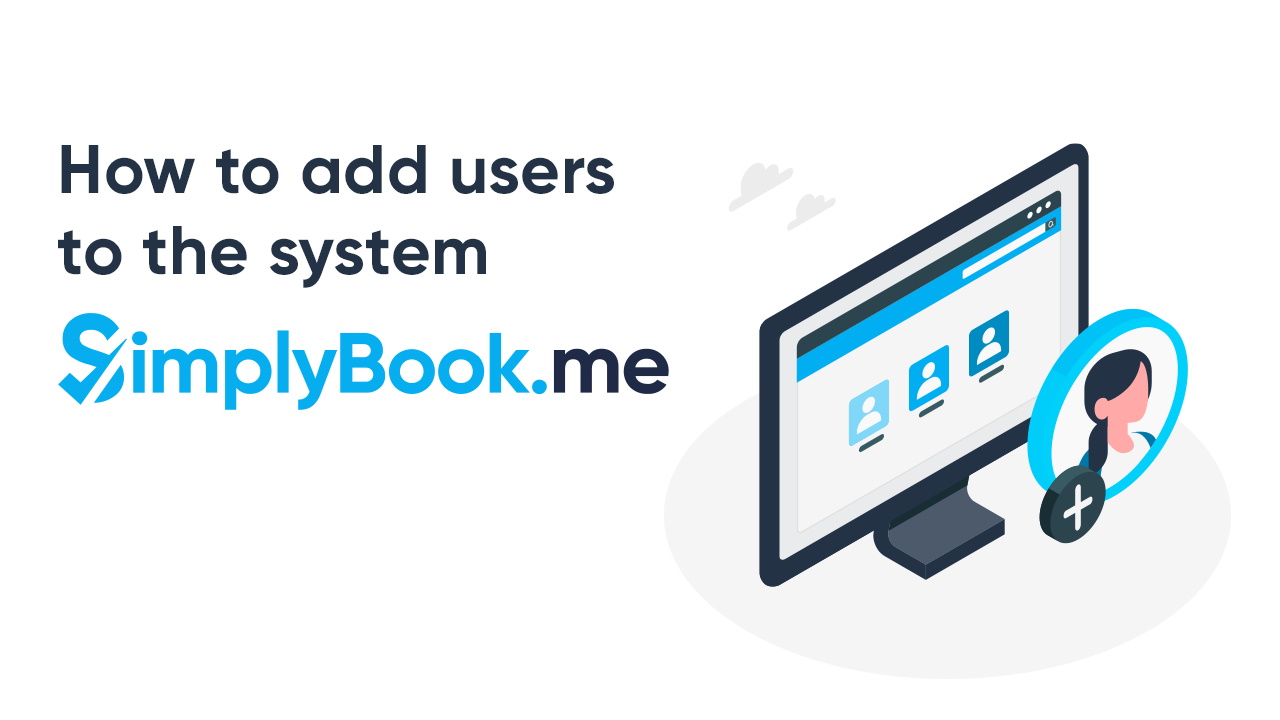
This post is also available in:
![]()
![]()
![]()
Unless your business is just you, the chances are that more than one person will need access to specific sections of your SimplyBook.me system. They won’t need to access everything, and you might want to restrict access to other parts of the platform. When you start adding users to the system, it is handy to know that you can set access and editing rights to individual users, depending on their seniority and the level of access you want to give them.
Why Add Users to Your System?
A good question, if you want to keep a close eye on your business, surely you would want everything to go through you. There is no point using a system designed to save you time if you are going to waste it by micromanaging. The beauty of adding users at the appropriate access level means that they can manage their own (and any subordinates) schedules, without the ability to change any business management settings.
What Access Levels Can You Assign to Your Other Users?
There are four different access levels available to your additional users, which allow for varied access and management of schedules and business processes.
Admin
By default, as the owner of the business and creator of the booking site, you have administrator access to all of your booking platform. As such, you can create new users and new admin-level users. If you wish to install a manager or give a business partner admin access, this is the level you would need to assign. To prevent mistakes that could lead to permanent loss of access to your account, we don’t allow you to delete administrator users. However, if an admin user leaves the business, you can alter the password to prevent external access. An admin user has edit and read access to everything.
Senior Employee
Your senior employees have less access than administrators. As a consequence, senior employees can view and make changes to settings that pertain to providers and booking. However, they cannot make any alterations to the configuration of company settings.
This level of access can be useful when assigning someone to keep an eye on your business for a few day or weeks. You don’t need to give them admin access to keep the business ticking over. However, they do need access to the day to day information.
Junior Employee
If your users only need to manage their own workload, it saves time to let your junior-level staff do it themselves. Allowing them to arrange their calendars, work times and their provider information.
Viewer Only
Sometimes, it’s necessary to give someone viewing access to your schedules and providers. You don’t want this user to have access to alter anything. This access level will allow you the security of knowing that this user can’t make alterations.
Growing Your Business
As your business develops, maybe you will want to hire more providers and possibly a business manager. Perhaps you’ll promote a longterm employee to a supervisory role. While you can’t delete admin users, you can delete lower-level users, and you can alter their role access level.
When you add a user, you can assign them to a particular service provider. You can also assign them an access level, and secure their account with a password. You can even increase security using 2-factor authentication.
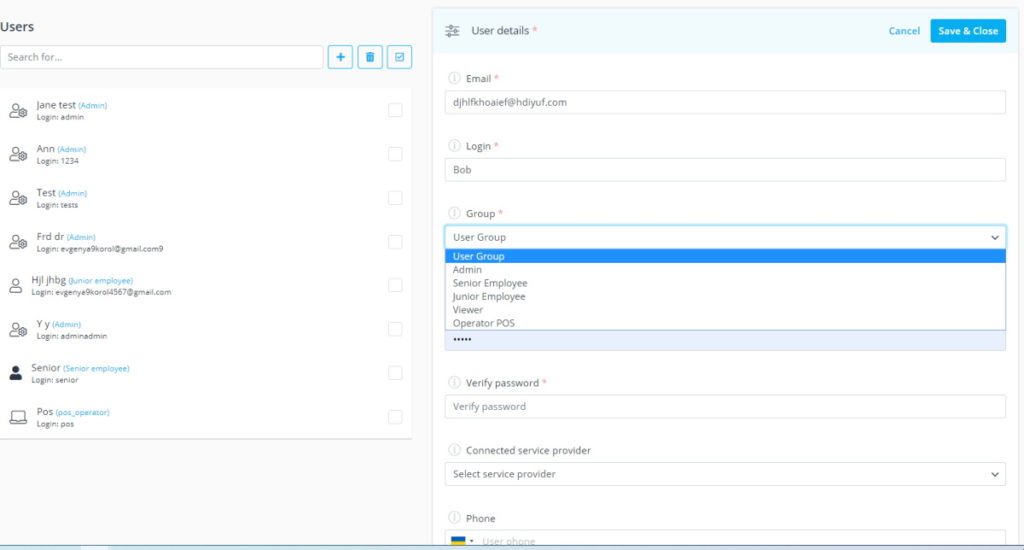
Adding users with tailored access to the system saves you time because you don’t have to process every aspect of your employees’ workload. However, it also gives you peace of mind because you know precisely which information your employees can access and alter. It’s a win on both sides.
For a detailed breakdown of access rights for each user level, you can check out our help desk information page. This will help you to decide how to assign your system users.


Comments
0 commentsNo comments yet