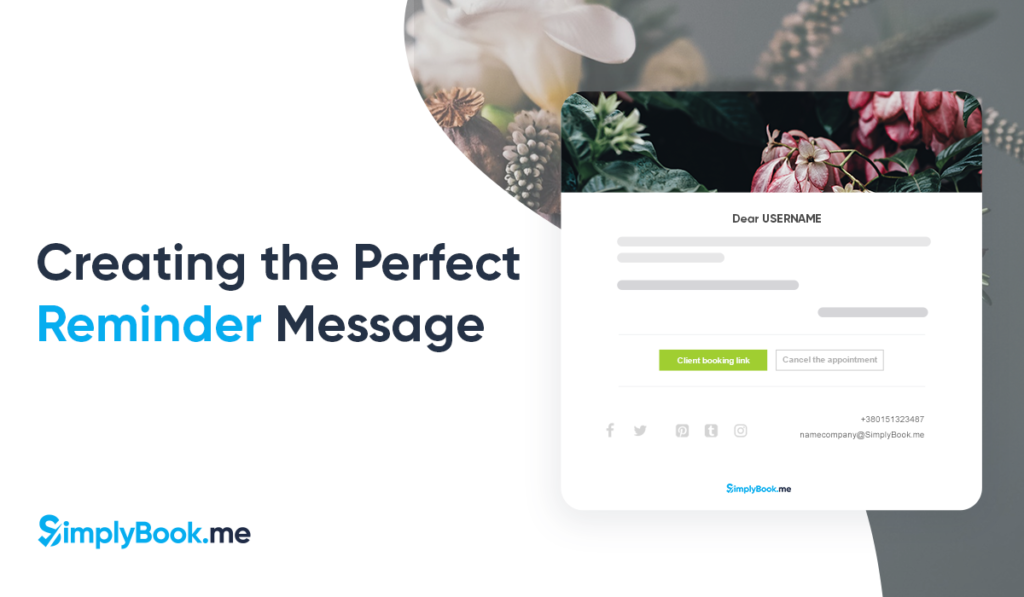This post is also available in:
Have you ever noticed that your appointment reminder emails go unread, or hints that their next session is due are ignored? When you have a schedule filled with client meetings and a business that depends on your clients to;
- show up,
- on time,
- and prepared for their appointment.
You need an effective automated reminder system. You also need to create a perfect reminder message that your clients want to read.
What do you send to your clients?
For any business that has a regular cast of returning clients, the chances are that you send one or all of the following messages;
- Booking confirmation
- Appointment reminder
- Review Request
- Next appointment due
These four common client messages are divided by their intent. The first two are to remind your clients to show up for their appointment. They have already made their booking, committed their time, and maybe even their money if you use a deposit system. You need not ask any more of them. The content of these is informative, not marketing.
The third and fourth messages have a marketing element to them, and you want your clients to read them and take action. For this reason, you want your clients to read your perfect reminder messages.
Key elements for creating perfect reminder messages
There are some critical elements to every email you send to clients, whether they are reminders that they have booked an appointment, or if you’re asking for something.
1 – Subject line
Never ignore the subject line of your email! Not only will it most likely go to a spam folder, but your subject line needs to convey the content of the email and its importance.
Tips:
- Please keep it to the point, but don’t be afraid to get creative. Instead of “Appointment Confirmation for [service] with [provider] on…” Try something little different like “Confirmed! [Service] with [provider]”
- Appointment confirmations should have “confirmation” and the “[service name]” as a minimum
2 – Salutation/ Greeting
Depending on the type of appointment your clients require, you will need to decide on how you want to message to sound. Formal, neutral or informal will determine how you approach your clients. A funeral director will probably address their clients with “Dear Mr/Mrs…”, while a nail or hair salon might use something more informal, like “Hi, first name,”
Tips:
- Keep your salutations and greetings in keeping with the service you provide. The tone and formality should also conform.
- Use personalisation when you can – it useful to have a CRM and client login for this reason.
3 – Content
The content is the entire point of the message. You need to list the details of the booking and remind them about their appointment soon enough to fit with your cancellation policy. You need to be informative and concise, while also ensuring they have all the information they need.
Tips:
- List the essential details clearly
- Ensure that links to rescheduling and cancellation are easy to find
- All necessary information is there for the clients to reference.
- Time
- Date
- Place
- Provider
- Necessary Preparation, such as a list of questions/symptoms, appropriate clothing, and any other critical information.
3a – Call to Action (CTA)
With informative reminders, you don’t need to request anything from your clients, other than perhaps getting them to add it to their calendar (or in the worst case, let them cancel). However, with requests for feedback and reminders to book their next appointment, you need to get your clients to take action. Your Call to Action or CTA will probably involve a link to either your booking page or the page where they can leave a review.
Tips:
- Make it straightforward to carry out
- Start your request for feedback (or another booking) engaging and friendly
- DON’T ask a lot – such as complex surveys or multi-click navigation.
4 – Signing off
Make sure you sign your messages with valuable information. If the message is from the company, give your company a real spokesperson – most likely you or another service provider. There’s little point using a personalised approach to the client if your automated messages come from a faceless corporate entity. Again, the same rules apply to sign-off as you would use for the greeting.
Tips:
- Keep the sign-off polite and friendly
- Don’t forget links to your business pages
- Ensure the message comes from a person or even the specific provider for the booking confirmation/reminder
A Perfect Reminder Message Using Automated Templates
When you use an appointment booking system, you might think you don’t have the flexibility to write a perfect reminder message. If you use SimplyBook.me that is not the case. While we provide basic email and SMS booking reminders, confirmations, and much more, you can also alter them to fit your needs.
Email is widely regarded as the most professional method of contacting your clients and is the default method for sending messages from your SimplyBook.me scheduling system. You can also use SMS to send text messages to clients, however, screen size and text length can be restrictive if you need to send a lot of information.
Email & SMS Settings
If you want to personalise and customise your messaging templates, you can do that from your SimplyBook.me interface. Settings -> General Settings -> Emails & SMS Settings
The system includes standard email notifications for client contact
- Booking Confirmation
- Appointment Reminder
- Cancellation Confirmation
- Appointment Alteration
- Request a Review
And several others, purely to the providers for the same situations.
The table at the top lets you change the standard messages you want to send, such as email and/or SMS check the box to send and uncheck it to avoid.
One template you can customise is a common one, the booking confirmation.
There are ‘variable’ fields that populate automatically with information applicable to the booking (details like time, service, and provider). The Subject line is customisable to include information you want (using the field of variables on the far right) and alter the text.
Aside from the variables, all the text can be customised to your requirements.
Flexible Notification Settings
Now, if you have set up your messaging settings, but you have some services that require more specific and detailed information, make use of the flexible notifications feature.
While you can customise your standard contact messages to reflect your business, that information will go to ALL your clients about EVERY service and provider. You need the flexibility to individualise messages from specific providers about particular services.
Enable the flexible notification feature from the custom feature’s interface, and click “manage” to create individual and custom messages for your services and providers.
The basic templates are available on the standard system as a baseline for your customised messages. And again, you have all the same booking variables that you can include in your messages.
Can you create the perfect reminder in SimplyBook.me?
Give it a try! Create a perfect reminder message using the four key elements of automated client contact. And then save your time by getting the system to send them for you.
The best thing is, you can test them out and try again if you don’t get the responses you desire.