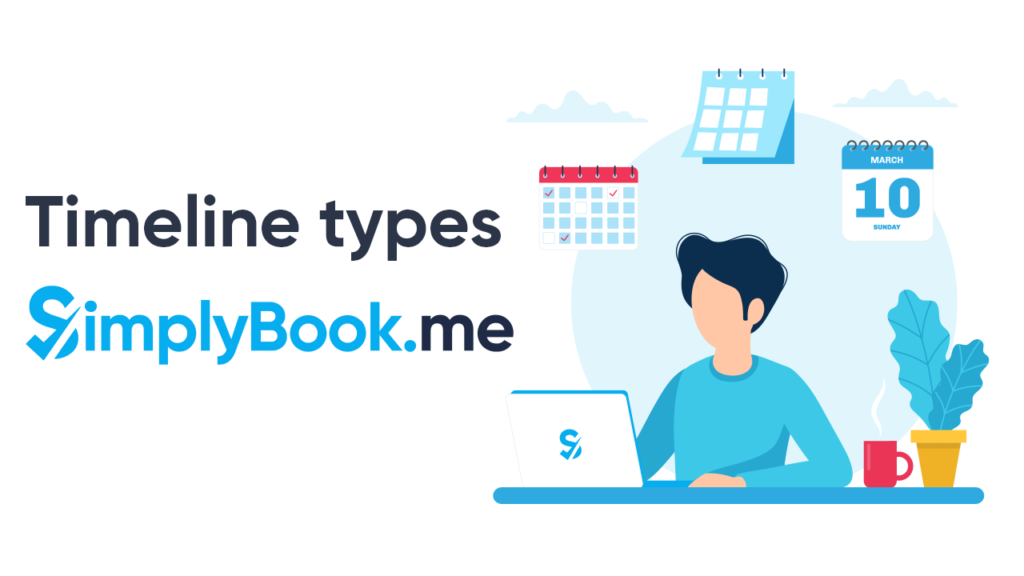This post is also available in:
Do you know that you can change the timeline type on your booking calendar? You might wonder why you would want to change the timeline type and what difference it makes to the way your clients book your services. Let us explain.
Changing the timeline type on your booking website changes the way the time slots and services appear on your booking calendar. It will affect the way your clients can book your services, what they can see, and the flexibility available in your booking schedule. If you use the SimplyBook.me website, you can only assign one timeline across all services. However, if you have a separate website and use the widgets, you can preset widgets with different timelines on different pages on your website. For example, the classes section can use classes time, and the individual private service section can use the modern timeline. Generally, the Modern and slotted timelines are better for optimising your time, while the flexible timelines give your clients added choice for the start time of services.
A Different Timeline Type
Let’s have a look at the different timeline types. In your dashboard, down the left-hand side, navigate to Settings – Themes & Colours
Flexible – Daily, Weekly, Provider
The flexible timeline type is just what it says; super flexible. You can use it for daily, weekly, or provider calendar displays because flexibility is inherent. It allows your clients to book appointments any time during the time frame interval, which can be as little as 5 minutes, not otherwise constrained by service duration or on the hour. The flexibility that you allow can be managed and depends on the time frame (two fields down from the timeline type).
An example might be you have services that last 45 minutes, but you want your clients to be able to book this service at 5 or 10-minute intervals. Let’s say your booking client wants a 45-minute session in their lunch hour, from 13:00 until 14:00. However, they need 5 minutes to get to you from their workplace, and five minutes to get back again. If you allow bookings only on service duration intervals or on the hour, they can’t book an appointment in their lunch hour. However, with the flexible timeline, and with a time frame set to 5-minute intervals, your client can book an appointment with you, for example, 5 minutes past the hour. Without this possibility, they might go elsewhere for their service.
The flexible timeline types all show both available and unavailable time slots, so be sure to make your available/unavailable colour-coding two easily distinguishable colours. Choose two different colours rather than different tones or shades
Modern – Daily & Provider
The modern timeline type is not as flexible for clients as the flexible timeline, but it does optimise your work time better. You can use it for daily and provider-centred calendar displays. Modern timelines round up to the next available time slot available. Modern timelines can appear to enforce back to back appointments. However, if you don’t manage to schedule the next appointment, it will roll over to the next available slot, which can leave significant gaps in your booked schedule. When your clients want to make an appointment, they will choose the service first and then select a time from the available slots shown. The slots will be discreet sections according to the length of the service duration.
An example could be that a client would like a 60-minute massage. They will select the service and the available time slots for that service will show as 60-minutes slots of time without any flexibility to change the start time.
In modern timelines, only available appointment slots will show.
Classes – Daily & Weekly
The classes timeline type functions well with the Classes custom feature, where each class has a dedicated provider. However, you can also use it in other situations.
The Classes daily and weekly timeline types will only show available slots for the duration of the class selected.
You need to be aware that multiple bookings will not work with the classes timeline. As a consequence, you cannot enable your clients to make a multiple booking if you have this timeline in use.
Slots – Weekly
The slots timeline works similarly to the modern and modern provider timelines.
There are two notable differences between the slots timeline and the modern timelines. The slots timeline will display a week of available appointments from the first one available and will show both available and unavailable appointment times.
Timeline Types and Custom Features
I’ve already mentioned that the Classes timelines (daily & weekly) will not work with the Multiple Bookings custom feature. Your booking site will not display the “Book & add more” button when classes timelines are enabled.
You cannot use the Appointment at Fixed Times feature with any flexible timelines; it is impossible to display fixed times when you enable a timeframe-based timeline.
Choosing a timeline type
Choosing a timeline type is specific to your business, your providers, and your clients. You need to select the model that will work best for the business needs. If you run a busy business, with a frequently full schedule, you might want to maintain a modern or slots timeline. However, if you need to maintain flexible start times for your customers, opting for a flexible timeline will make you more attractive to clients who can’t get to you at a pre-specified time. A flexible approach might work best for you if you have a broad range of services with wide-ranging durations. Possibly the difference between a 15-minute eyebrow wax and a 90-minute Swedish massage. You can get more details about our timelines here.